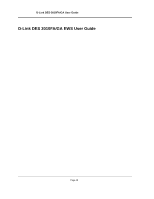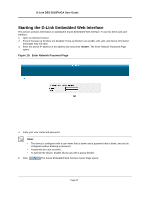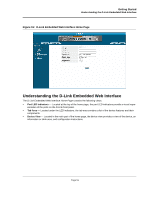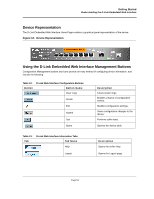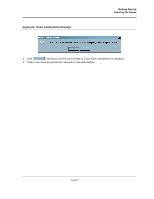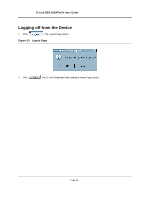D-Link DES-3010GA Product Manual - Page 54
Device Representation, Using the D-Link Embedded Web Interface Management Buttons, Getting Started
 |
UPC - 790069280689
View all D-Link DES-3010GA manuals
Add to My Manuals
Save this manual to your list of manuals |
Page 54 highlights
Getting Started Understanding the D-Link Embedded Web Interface Device Representation The D-Link Embedded Web Interface Home Page contains a graphical panel representation of the device. Figure 18: Device Representation Using the D-Link Embedded Web Interface Management Buttons Configuration Management buttons and icons provide an easy method of configuring device information, and include the following: Table 12: Button D-Link Web Interface Configuration Buttons Button Name Clear Logs Create Edit Submit Test Query Description Clears system logs. Enables creation of configuration entries. Modifies configuration settings. Saves configuration changes to the device. Performs cable tests. Queries the device table. Table 13: Ta b D-Link Web Interface Information Tabs Tab Name Help Logout Description Opens the online help. Opens the Logout page. Page 53