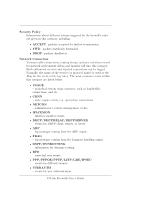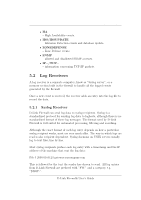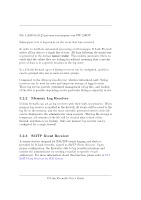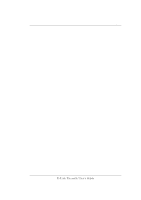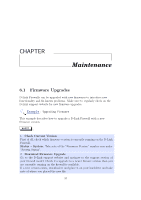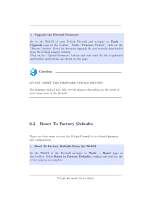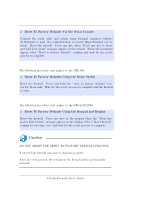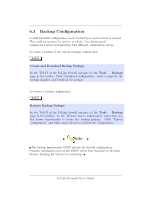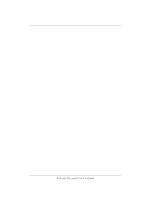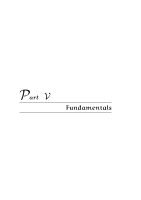D-Link DFL-2500 User Guide - Page 51
Reset To Factory Defaults
 |
View all D-Link DFL-2500 manuals
Add to My Manuals
Save this manual to your list of manuals |
Page 51 highlights
32 Chapter 6. Maintenance 3. Upgrade the Firewall Firmware Go to the WebUI of your D-Link Firewall and navigate to Tools → Upgrade page in the toolbar. Under "Firmware Upload", click on the "Browse" button. Select the firmware upgrade file you recently downloaded from the D-Link support website. Click on the "Upload Firmware" button and wait until the file is uploaded and further instructions are shown on the page. Caution DO NOT ABORT THE FIRMWARE UPLOAD PROCESS. The firmware upload may take several minutes depending on the speed of your connection to the firewall. 6.2 Reset To Factory Defaults There are three ways to reset the D-Link Firewall to its default firmware and configuration. 1. Reset To Factory Defaults From the WebUI In the WebUI of the Firewall navigate to Tools → Reset page in the toolbar. Select Reset to Factory Defaults, confirm and wait for the revert process to complete. D-Link Firewalls User's Guide