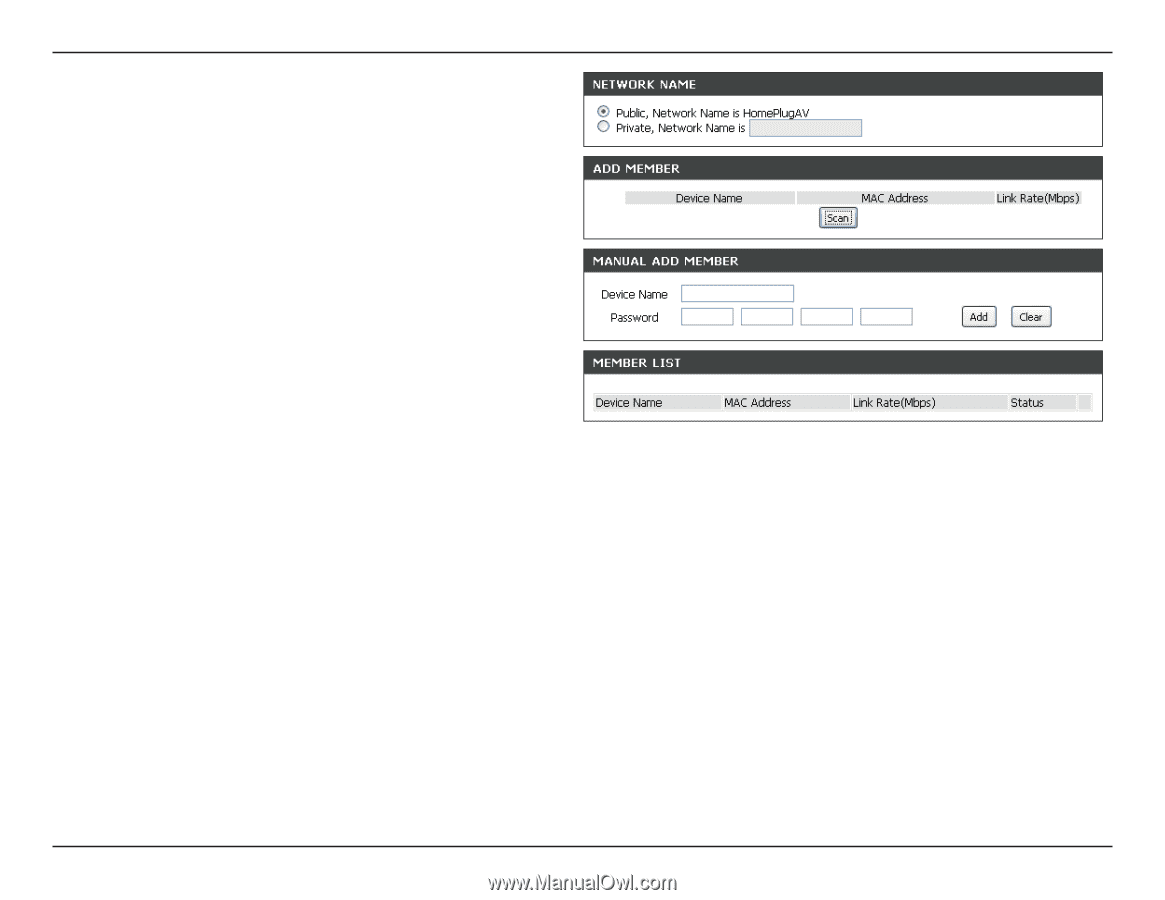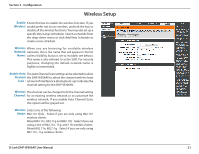D-Link DHP-W306AV Product Manual - Page 26
Network, Public, Private, Memeber, Device Name, Password, Member List, Link Rate, Status, Mac Address
 |
UPC - 790069339226
View all D-Link DHP-W306AV manuals
Add to My Manuals
Save this manual to your list of manuals |
Page 26 highlights
Section 3 - Configuration Network Name: You can set the name of your network and to make it either public or private. Make sure the Network Name of all of the devices within your PowerLine network is the same. Public Network Name: Select this option if you would like to make your powerline network public with the default Network Name of "HomePlugAV". Since this is a commonly used Network Name, it is less secure than a private Network Name. Private Network Name: Select this option if you wish to make your powerline network more secure by using a private Network Name. Type the name of your private PowerLine network in the field. Scan: Scan for new PowerLine devices. Add This section lets you add new PowerLine AV devices to your PowerLine network. To add a new device, give it a Device Name and Memeber: enter its Password, then click Add. When you add a device it is given the current Network Name. Device Name: Type a name you wish to use to identify a specific PowerLine AV device. For example, "Jack's room". Password: The Password is used to verify that you are authorized to perform changes on a device. You can find the Password printed on the back of your device. Member List: This section provides information on the PowerLine AV devices in your PowerLine network, or any devices that were previously connected but it are currently disconnected. Link Rate: Displays the device's current data rate in Mbps. Status: This field shows the status of the device. If the field displays the word Connect, then the device is connected to your PowerLine network. If the field displays the word Disconnect, then the device has been added to the network but it is not ready. Please check its password and make sure the device is powered on. Mac Address: You can find the MAC address printed on the back of your device. D-Link DHP-W306AV User Manual 26