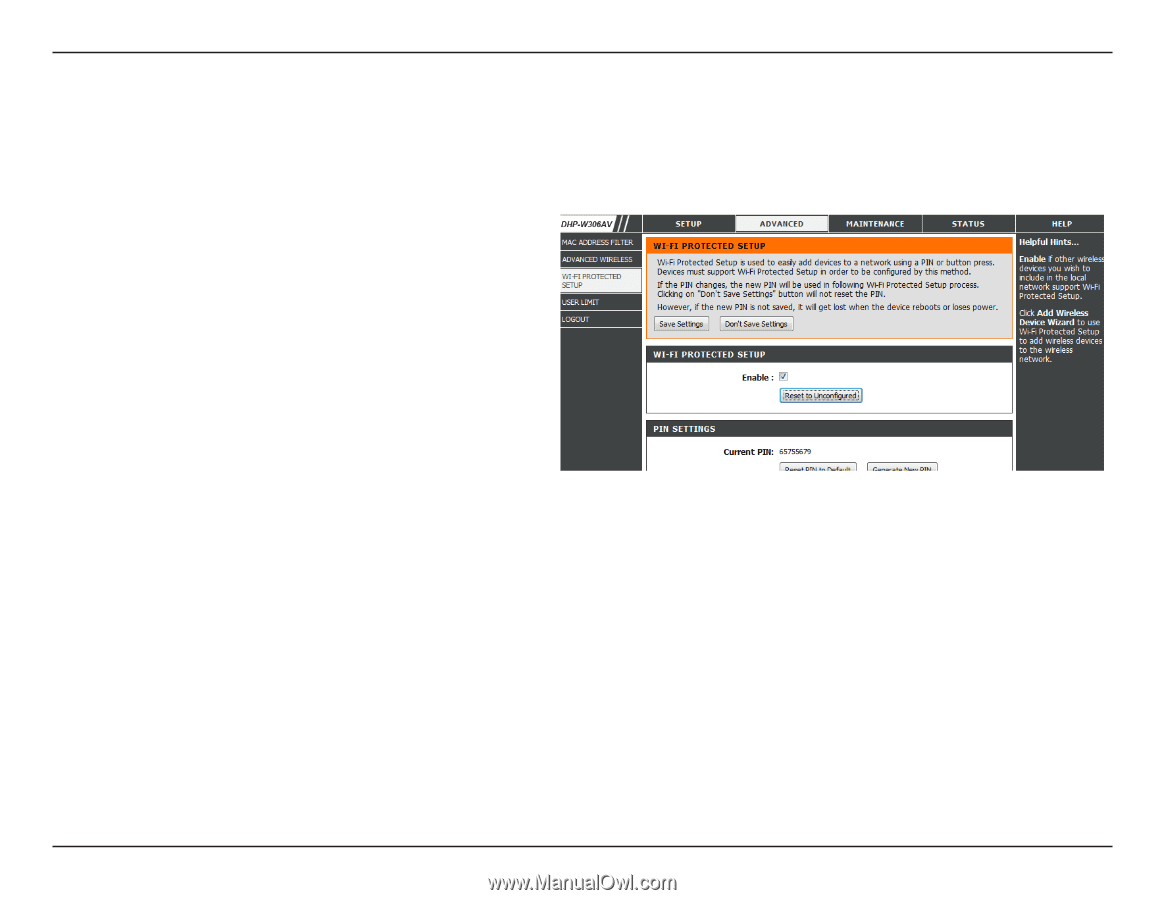D-Link DHP-W306AV Product Manual - Page 34
Admin, Password, Verify, Enable, Graphical, Save Settings - default password
 |
UPC - 790069339226
View all D-Link DHP-W306AV manuals
Add to My Manuals
Save this manual to your list of manuals |
Page 34 highlights
Section 3 - Configuration Admin This page will allow you to change the Administrator password. The administrator password has read/write access. Password: Enter a new password for the Admin User Name. The administrator account can change the configuration of the device. Verify Enter the same password that you entered in Password: the previous textbox in order to confirm its accuracy. Enable Enables a challenge-response test which will Graphical: require users to type letters or numbers from a distorted image displayed on the screen to prevent online hackers and unauthorized users from gaining access to your device's configuration. This feature is disabled by default. Save Settings: Click Save Settings to save and activate the new changes. D-Link DHP-W306AV User Manual 34