D-Link DHP-W306AV Product Manual - Page 8
Side, Reset Button, WPS/Eny LED, WPS Button, Encryption Button - d link powerline
 |
UPC - 790069339226
View all D-Link DHP-W306AV manuals
Add to My Manuals
Save this manual to your list of manuals |
Page 8 highlights
Section 1 - Product Overview Hardware Overview Side 1 3 24 1 Reset Button Press and hold the button to reset to factory default. When enabling WPS, the light will blink during broadcast. Once connected, the LED will remain lit 2 WPS/Eny LED 5 seconds and then will turn off. The LED will start blinking after the Encryption button is pushed. The LED will turn off once the PowerLine AV is connected to a PowerLine network. 3 WPS Button Press to start the WPS process. You will have 120 seconds to start the WPS process on another wireless device. 4 Encryption Button Push this button to establish a secure powerline network with other PowerLine AV devices. D-Link DHP-W306AV User Manual 8
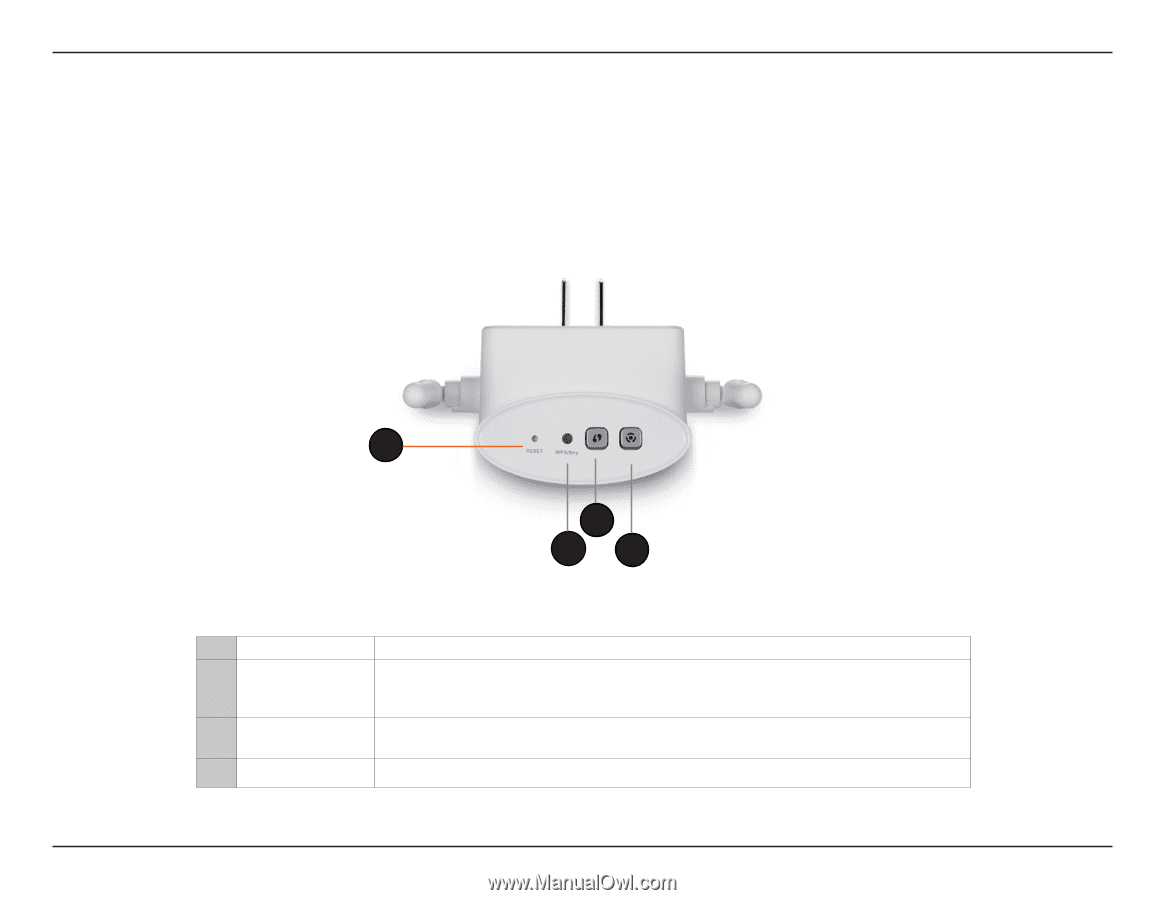
8
D-Link DHP-W306AV User Manual
Section 1 - Product Overview
Hardware Overview
Side
3
1
Reset Button
Press and hold the button to reset to factory default.
2
WPS/Eny LED
When enabling WPS, the light will blink during broadcast. Once connected, the LED will remain lit
5 seconds and then will turn off. The LED will start blinking after the Encryption button is pushed.
The LED will turn off once the PowerLine AV is connected to a PowerLine network.
3
WPS Button
Press to start the WPS process. You will have 120 seconds to start the WPS process on another
wireless device.
4
Encryption Button
Push this button to establish a secure powerline network with other PowerLine AV devices.
2
1
4














