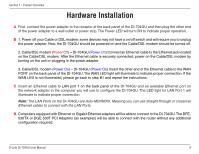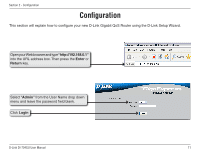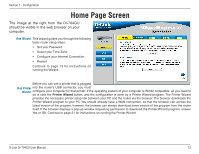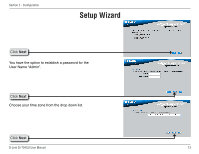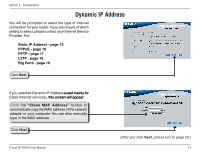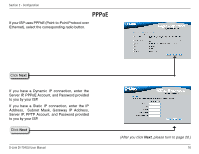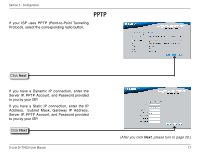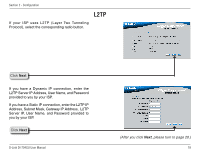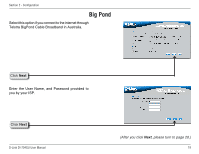D-Link DI-704GU User Manual - Page 14
Dynamic IP Address
 |
View all D-Link DI-704GU manuals
Add to My Manuals
Save this manual to your list of manuals |
Page 14 highlights
Section 2 - Configuration Dynamic IP Address You will be prompted to select the type of Internet connection for your router. If you are unsure of which setting to select, please contact your Internet Service Provider. For: Static IP Address - page 15 PPPoE - page 16 PPTP - page 17 L2TP - page 18 Big Pond - page 19 Click Next If you selected Dynamic IP Address (�u��s�e�d��m��a��in�l�y��fo��r Cable Internet services),��t�h�i�s�s��c�r�e�e��n��w��il�l �a�p��p�e�a��r�: Click the "Clone MAC Address" button to automatically copy the MAC address of the network adapter in your computer. You can also manually type in the MAC address. Click Next D-Link DI-704GU User Manual (After you click Next, please turn to page 20.) 14
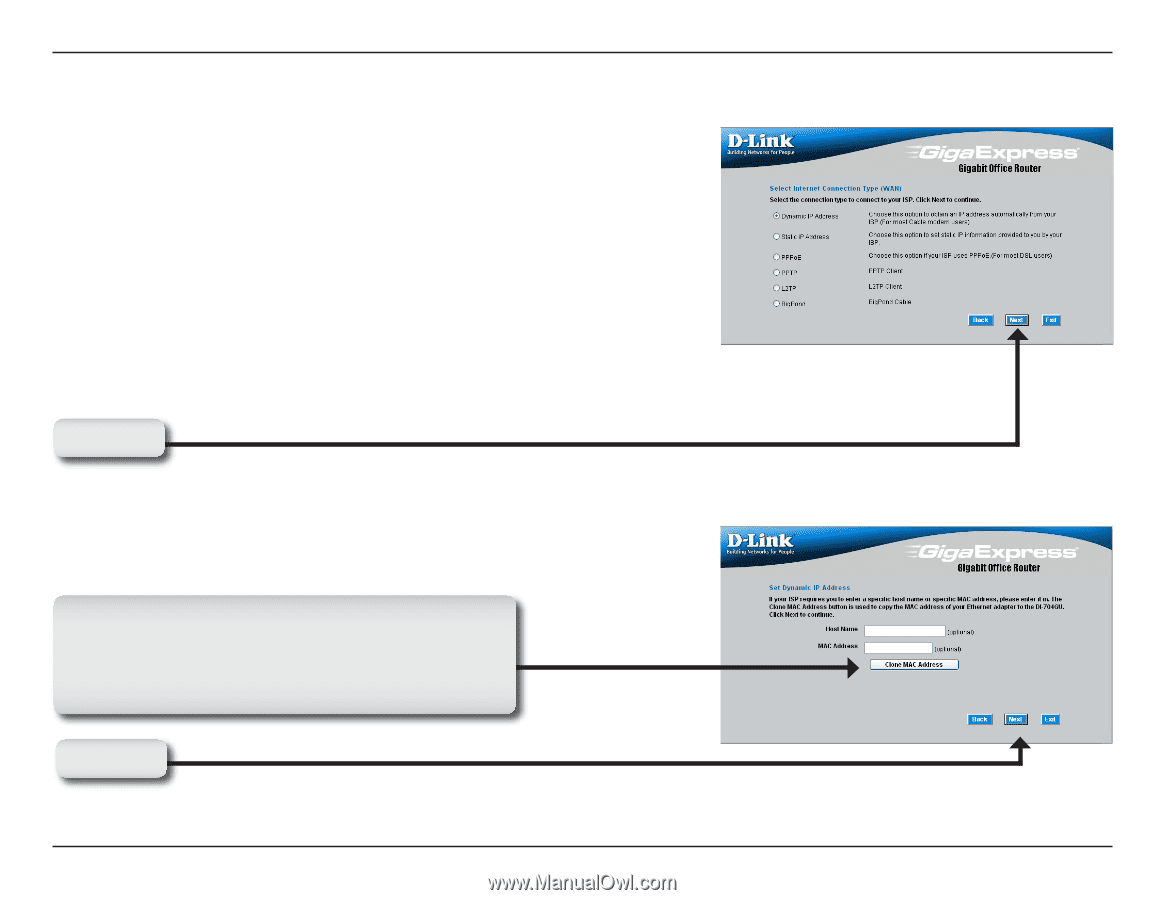
14
D-Link DI-704GU User Manual
Section ± - Configuration
You will be prompted to select the type of Internet
connection for your router. If you are unsure of which
setting to select, please contact your Internet Service
Provider. For:
Static IP Address - page 15
PPPoE - page 16
PPTP - page 17
L2TP - page 18
Big Pond - page 19
If you selected Dynamic IP Address (used mainly for
(used mainly for
Cable Internet services), this screen will appear:
, this screen will appear:
Click
Next
Click
Next
Dynamic IP Address
Click
the
“Clone MAC Address”
button to
automatically copy the MAC address of the network
adapter in your computer. You can also manually
type in the MAC address.
(After you click
Next
, please turn to page 20.)