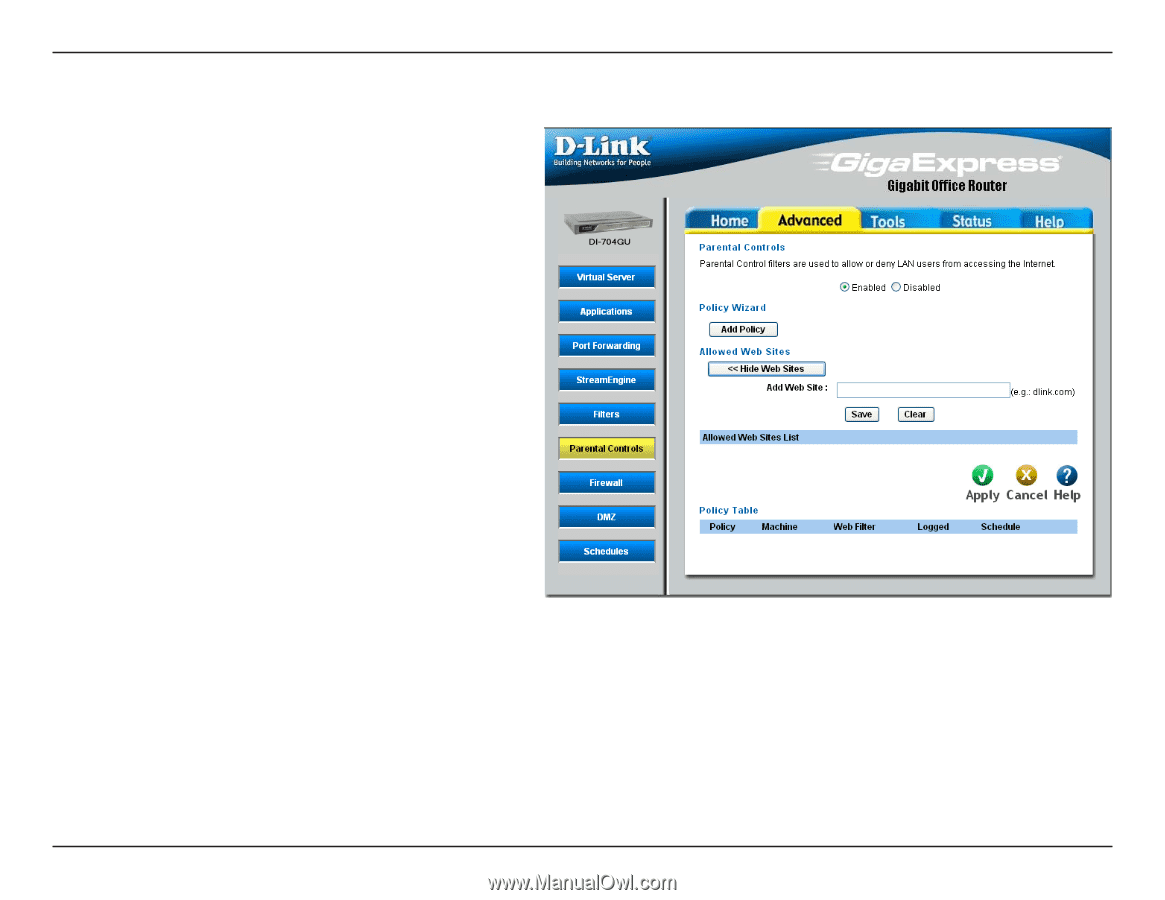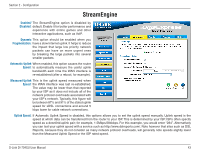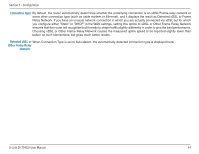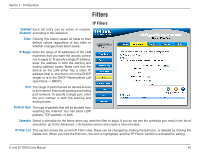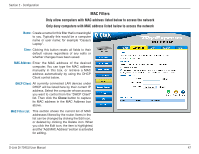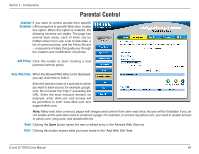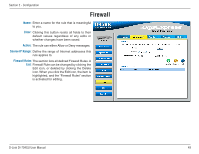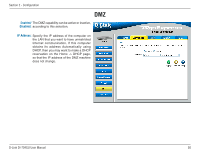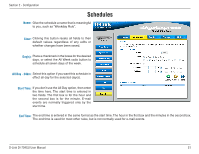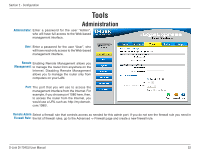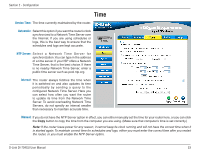D-Link DI-704GU User Manual - Page 48
Parental Control
 |
View all D-Link DI-704GU manuals
Add to My Manuals
Save this manual to your list of manuals |
Page 48 highlights
Section 2 - Configuration Parental Control Enabled/ If you want to control access from specific Disabled: LAN computers to specific Web sites, enable this option. When this option is enabled, the following sections are visible. The page has several work areas, each of when can be hidden when not in use: a list of web sites, a list of control policies, and the Policy Wizard -- a sequence of steps that guide you through the creation and modification of policies. Add Policy: Click this button to start creating a new parental controls policy. Hide Web Sites: When the Allowed Web Sites List is displayed, you can click here to hide it. Enter the domain name of a web site to which you want to allow access; for example: google. com. Do not enter the "http://" preceding the URL. Enter the most inclusive domain; for example, enter dlink.com and access will be permitted to both www.dlink.com and support.dlink.com. Note: Many web sites construct pages with images and content from other web sites. Access will be forbidden if you do not enable all the web sites used to construct a page. For example, to access my.yahoo.com, you need to enable access to yahoo.com, yimg.com, and doubleclick.net. Save: Clicking the Save button saves the new or edited entry in the Allowed Web Sites list. Clear: Clicking this button erases edits you have made to the "Add Web Site" field. D-Link DI-704GU User Manual 48