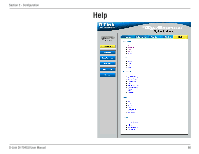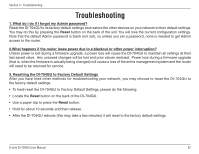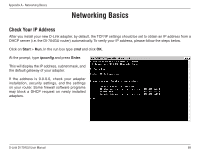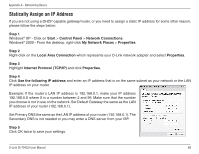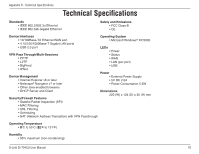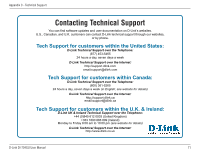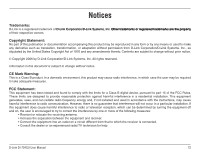D-Link DI-704GU User Manual - Page 67
Troubleshooting
 |
View all D-Link DI-704GU manuals
Add to My Manuals
Save this manual to your list of manuals |
Page 67 highlights
Section 3 - Troubleshooting Troubleshooting 1. What do I do if I forgot my Admin password? Reset the DI-704GU to its factory default settings and restore the other devices on your network to their default settings. You may do this by pressing the Reset button on the back of the unit. You will lose the current configuration settings. Note that the default Admin password is blank (not set), so unless you set a password, none is needed to get Admin access to the router. 2.What happens if the router loses power due to a blackout or other power interruption? Unless power is lost during a firmware upgrade, a power loss will cause the DI-704GU to maintain all settings at their last saved value. Any unsaved changes will be lost and prior values restored. Power loss during a firmware upgrade (that is, when the firmware is actually being changed) will cause a loss of the entire management system and the router will need to be returned for service. 3. Resetting the DI-704GU to Factory Default Settings After you have tried other methods for troubleshooting your network, you may choose to reset the DI-704GU to the factory default settings. • To hard-reset the DI-704GU to Factory Default Settings, please do the following: • Locate the Reset button on the back of the DI-704GU. • Use a paper clip to press the Reset button. • Hold for about 10 seconds and then release. • After the DI-704GU reboots (this may take a few minutes) it will reset to the factory default settings. D-Link DI-704GU User Manual 67