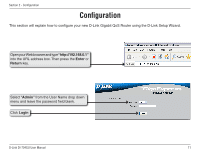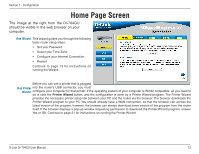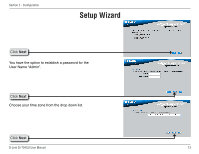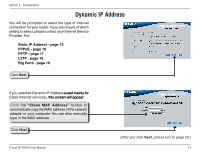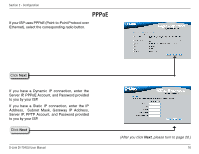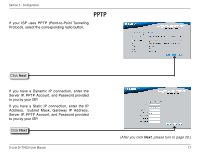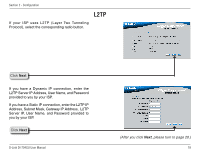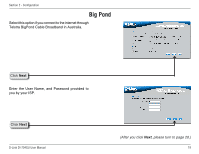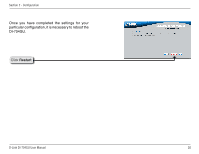D-Link DI-704GU User Manual - Page 15
Static IP Address
 |
View all D-Link DI-704GU manuals
Add to My Manuals
Save this manual to your list of manuals |
Page 15 highlights
Section 2 - Configuration Static IP Address If your ISP requires a Static IP Address, select the corresponding radio button. Click Next Enter the IP address that was originally provided to you by your ISP. You will need to complete all of the required fields. Click Next D-Link DI-704GU User Manual (After you click Next, please turn to page 20.) 15

1³
D-Link DI-704GU User Manual
Section ± - Configuration
If your ISP requires a Static IP Address, select the
corresponding radio button.
Enter the IP address that was originally provided to
you by your ISP. You will need to complete all of the
required fields.
Click
Next
Click
Next
Static IP Address
(After you click
Next
, please turn to page 20.)