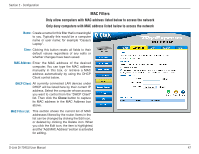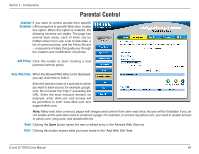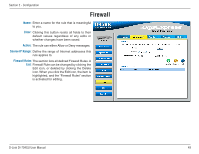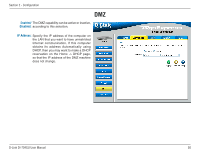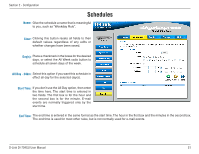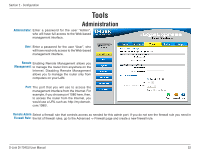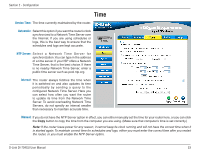D-Link DI-704GU User Manual - Page 51
Schedules
 |
View all D-Link DI-704GU manuals
Add to My Manuals
Save this manual to your list of manuals |
Page 51 highlights
Section 2 - Configuration Schedules Name: Give the schedule a name that is meaningful to you, such as "Weekday Rule". Clear: Clicking this button resets all fields to their default values regardless of any edits or whether changes have been saved. Day(s): Place a checkmark in the boxes for the desired days, or select the All Week radio button to schedule all seven days of the week. All Day - 24hrs: Select this option if you want this schedule in effect all day for the selected day(s). Start Time: If you don't use the All Day option, then enter the time here. The start time is entered in two fields. The first box is for the hour and the second box is for the minute. E-mail events are normally triggered only by the start time. End Time: The end time is entered in the same format as the start time. The hour in the first box and the minutes in the second box. The end time is used for most other rules, but is not normally used for e-mail events. D-Link DI-704GU User Manual 51