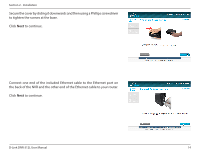D-Link DNR-312L User Manual - Page 14
Setup Wizard - Windows Users
 |
View all D-Link DNR-312L manuals
Add to My Manuals
Save this manual to your list of manuals |
Page 14 highlights
Section 2 - Installation Setup Wizard - Windows Users The following instructions explain how to set up the NVR with the Setup Wizard, using your Windows computer. If you are using a Mac, skip to "Setup Wizard - Mac Users" on page 11. Note: Make sure you install all cameras on the network before initiating the DNR-312L setup. Step 1: Insert the DNR-312L installation CD into the CD-ROM drive. If the CD Autorun function does not automatically start on your computer, click Start > Run. In the run box, type D:\autorun.exe (where D: represents the drive letter of your CD-ROM drive) and click OK. Note: If you do not have the CD, go to http://www.mydlink.com/support. Click the Storage tab and select your product to download the Setup Wizard. Step 2: From the Welcome screen, click the Start button to start the Setup Wizard, and follow the instructions to set up your NVR. Proceed to "Step 1 - Install a Hard Drive and Connect" on page 12. If you just need to add cameras to your previously configured DNR-312L, click the Skip button. Refer to "Camera Search" on page 52 for instructions about adding cameras. Note: The computer used to access the NVR web-based configuration interface must be on the same subnet as the NVR. If your network is using a DHCP server, the NVR will automatically be in the same subnet. D-Link DNR-312L User Manual 10