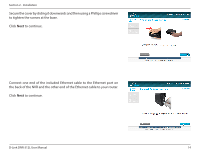D-Link DNR-312L User Manual - Page 21
Physical Disk, to proceed with formatting the hard drive. - hard disk for
 |
View all D-Link DNR-312L manuals
Add to My Manuals
Save this manual to your list of manuals |
Page 21 highlights
Section 2 - Installation The wizard will scan for attached storage devices and display Physical Disk Information. You will have the opportunity to format any devices found. Formatting the device will erase all data. Click Next if you would like to proceed with formatting. Note: You can select Skip if you do not want to change the HDD configuration or are unsure of which settings to choose. If you clicked Next, you will see this warning: ... All data will be erased. Do you wish to continue? Click Yes to proceed with formatting the hard drive. D-Link DNR-312L User Manual 17

17
D-Link DNR-312L User Manual
Section 2 - Installation
The wizard will scan for attached storage devices and display
Physical Disk
Information
. You will have the opportunity to format any devices found.
Formatting the device will erase all data.
Click
Next
if you would like to proceed with formatting.
Note:
You can select
Skip
if you do not want to change the HDD configuration
or are unsure of which settings to choose.
If you clicked
Next
, you will see this warning: ...
All data will be erased
.
Do
you wish to continue?
Click
Yes
to proceed with formatting the hard drive.