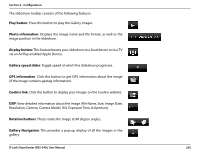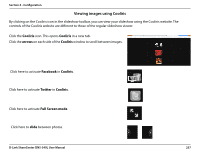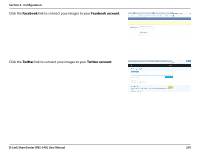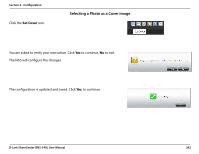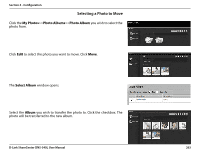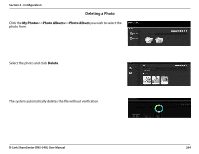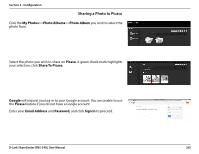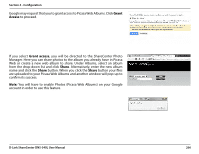D-Link DNS-340L User Manual - Page 263
Editing Photos in an Album, Select All, Album's, Photo Album, cover
 |
View all D-Link DNS-340L manuals
Add to My Manuals
Save this manual to your list of manuals |
Page 263 highlights
Section 4 - Configuration Editing Photos in an Album Click an album that you wish to edit. All photos that belong to this album will appear. Click Edit. The screen changes. You can click the Back ( )button to return to the home screen. You can quickly select all photos in the album by clicking the Select All check box which appears below the Album's name. The icon panel will change on the top-right side of the screen. When a photo is selected, a green check mark will confirm that it has been selected. Moving your mouse over each icon presents a different action. yy Set the current photo as the Photo Album cover yy Move the current photo to a different location yy Delete the current photo from the Photo Album yy Share the current photo to Picasa yy Share the current photo to Flickr yy Share the current photo to Facebook D-Link ShareCenter DNS-340L User Manual 261