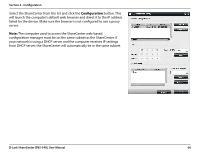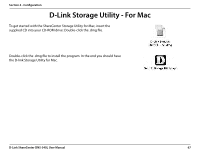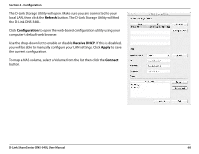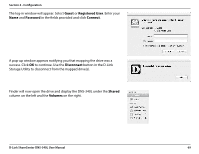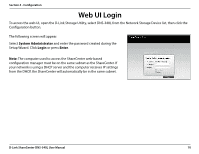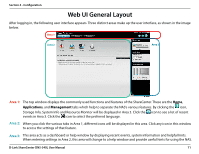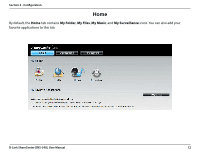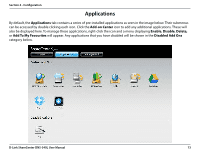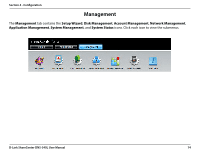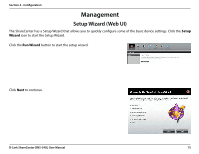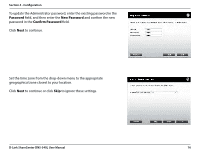D-Link DNS-340L User Manual - Page 73
Web UI General Layout
 |
View all D-Link DNS-340L manuals
Add to My Manuals
Save this manual to your list of manuals |
Page 73 highlights
Section 4 - Configuration Web UI General Layout After logging in, the following user interface appears. Three distinct areas make up the user interface, as shown in the image below. Area 1 Area 2 Area 3 Area 1: The top window displays the commonly used functions and features of the ShareCenter. These are the Home, Applications, and Management tabs which help to separate the NAS's various features. By clicking the icon, Storage Info, System Info and Resource Monitor will be displayed in Area 3. Click the icon to see a list of recent events in Area 3. Click the icon to select the preferred language. Area 2: When you click the various tabs in Area 1, different icons will be displayed in this area. Click any icon in this window to access the settings of that feature. Area 3: This area acts as a dashboard or help window by displaying recent events, system information and helpful hints. When entering settings in Area 2, this area will change to a help window and provide useful hints for using the NAS. D-Link ShareCenter DNS-340L User Manual 71