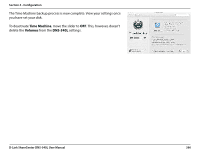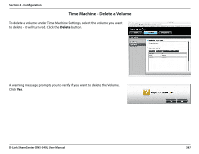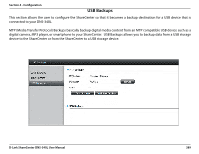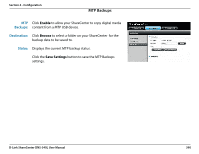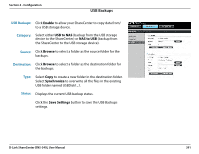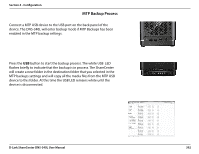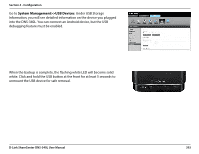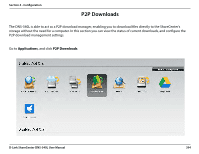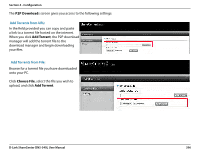D-Link DNS-340L User Manual - Page 393
USB Backups, Category, Source, Destination, Status
 |
View all D-Link DNS-340L manuals
Add to My Manuals
Save this manual to your list of manuals |
Page 393 highlights
Section 4 - Configuration USB Backups USB Backups: Click Enable to allow your ShareCenter to copy data from/ to a USB storage device. Category: Select either USB to NAS (backup from the USB storage device to the ShareCenter) or NAS to USB (backup from the ShareCenter to the USB storage device). Source: Click Browse to select a folder as the source folder for the backups. Destination: Click Browse to select a folder as the destination folder for the backups. Type: Select Copy to create a new folder in the destination folder. Select Synchronize to overwrite all the files in the existing USB folder named USBDisk1_1. Status: Displays the current USB backup status. Click the Save Settings button to save the USB Backups settings. D-Link ShareCenter DNS-340L User Manual 391