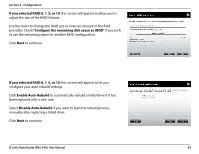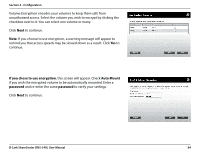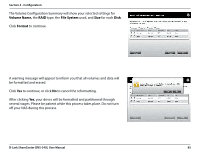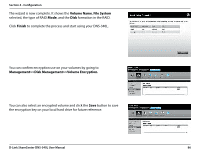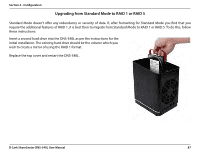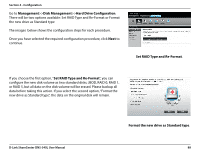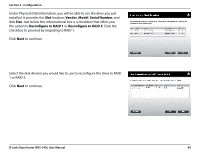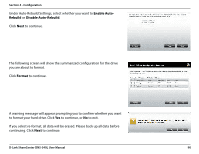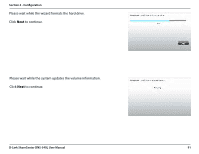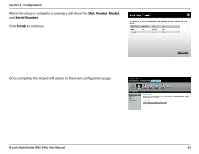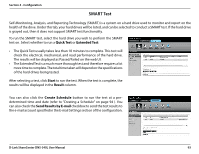D-Link DNS-340L User Manual - Page 90
Management, Disk Management, Hard Drive Configuration, Format the new drive as Standard type
 |
View all D-Link DNS-340L manuals
Add to My Manuals
Save this manual to your list of manuals |
Page 90 highlights
Section 4 - Configuration Go to Management>>Disk Management>>Hard Drive Configuration. There will be two options available: Set RAID Type and Re-Format or Format the new drive as Standard type The images below shows the configuration steps for each procedure. Once you have selected the required configuration procedure, click Next to continue. Set RAID Type and Re-Format. If you choose the first option, "Set RAID Type and Re-Format", you can configure the new disk volume as two standard disks; JBOD, RAID 0, RAID 1, or RAID 5, but all data on the disk volume will be erased. Please backup all data before taking this action. If you select the second option, "Format the new drive as Standard type", the data on the original disk will remain. D-Link ShareCenter DNS-340L User Manual Format the new drive as Standard type. 88