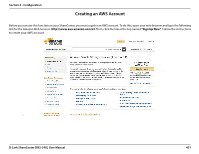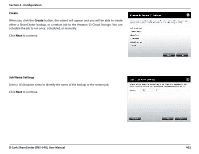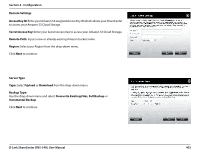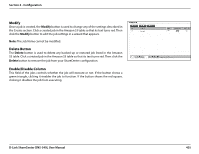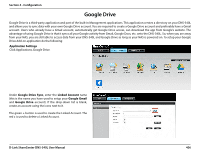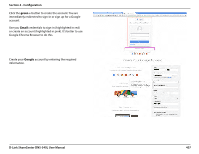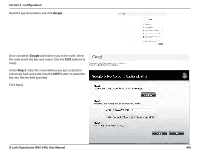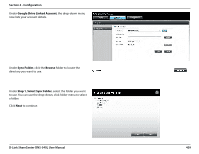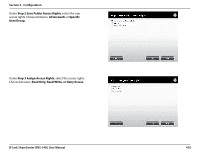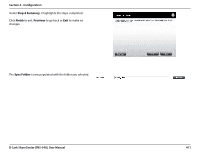D-Link DNS-340L User Manual - Page 408
Google Drive
 |
View all D-Link DNS-340L manuals
Add to My Manuals
Save this manual to your list of manuals |
Page 408 highlights
Section 4 - Configuration Google Drive Google Drive is a third-party application and part of the built-in Management applications. This application creates a directory on your DNS-340L and allows you to sync data with your own Google Drive account. You are required to create a Google Drive account and preferably have a Gmail account. Users who already have a Gmail account, automatically get Google Drive access, can download the app from Google's website. The advantage of using Google Drive is that it syncs all your Google activity from Gmail, Google Docs, etc. onto the DNS-340L. So, when you are away from your NAS, you are still able to access data from your DNS-340L and Google Drive as long as your NAS is powered on. To setup your Google Drive Add-on application do the following: Application Settings Click Applications, Google Drive. Under Google Drive Sync, enter the Linked Account name (this is the name you have used to setup your Google Gmail and Google Drive account). If the drop-down list is blank, create an account using the icons next to it. The green + button is used to create the Linked Account. The red x is used to delete a Linked Account. D-Link ShareCenter DNS-340L User Manual 406