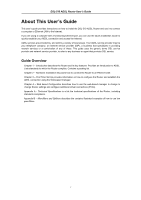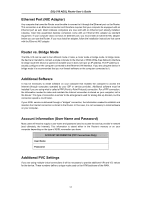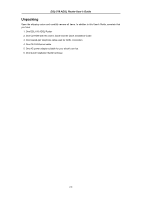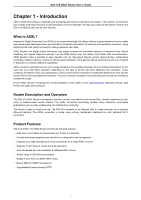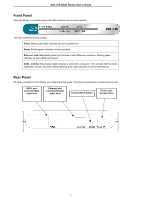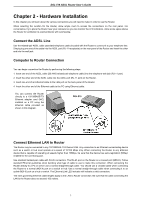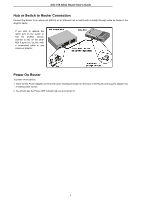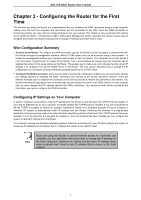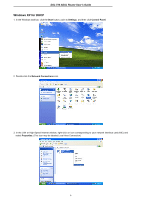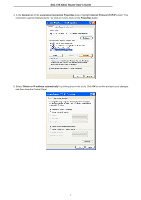D-Link DS-510S User Guide - Page 11
Front Panel, Rear Panel - d view
 |
View all D-Link DS-510S manuals
Add to My Manuals
Save this manual to your list of manuals |
Page 11 highlights
DSL-510 ADSL Router User's Guide Front Panel Place the Router in a location where the LED indicators can be easily viewed. The LED Indicators read as follows: Power Steady green light indicates the unit is powered on. Status Blinking green indicates normal operation. Ethernet: Link/ Act Steady green light indicates a valid Ethernet connection. Blinking green indicates an active Ethernet session. ADSL: Link/Act Steady green light indicates a valid ADSL connection. This will light after the ADSL negotiation process has been settled. Blinking green light indicates an active WAN session. Rear Panel All cable connections to the Router are made at the rear panel. The factory-reset button is located here as well. ADSL port Connect ADSL cable here Ethernet port Connect Ethernet cable here Factory Reset button Power cord Connect here 2