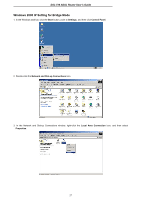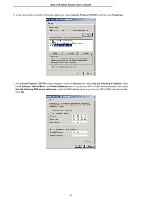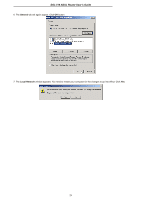D-Link DS-510S User Guide - Page 40
Configuration, TCP/IP, Properties, TCP/IP Properties, IP Address, Select an IP address, Subnet Mask
 |
View all D-Link DS-510S manuals
Add to My Manuals
Save this manual to your list of manuals |
Page 40 highlights
DSL-510 ADSL Router User's Guide 3. In the Network windows appears. Select the Configuration tab, select TCP/IP protocol line that has been associated with your network card/adapter. and then click Properties. 4. The TCP/IP Properties window appears. Select the IP Address tab and then select the Select an IP address option. Enter the IP Address and Subnet Mask settings given to you by your ISP or ADSL service provider. 31

DSL-510 ADSL Router User’s Guide
31
3. In the Network windows appears. Select the
Configuration
tab, select
TCP/IP
protocol line that has been associated
with your network card/adapter. and then click
Properties
.
4. The
TCP/IP Properties
window appears. Select the
IP Address
tab and then select the
Select an IP address
option.
Enter the
IP Address
and
Subnet Mask
settings given to you by your ISP or ADSL service provider.