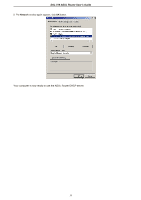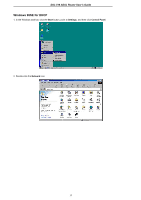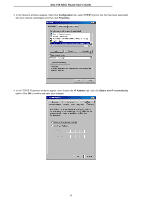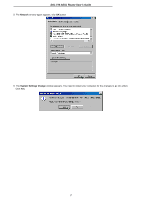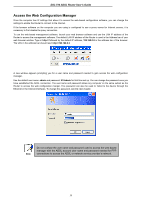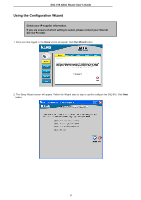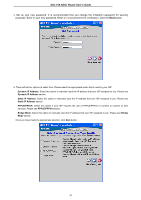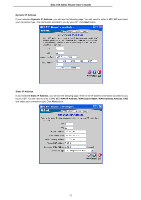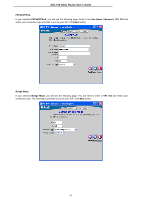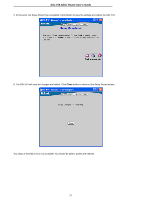D-Link DS-510S User Guide - Page 27
Access the Web Configuration Manager
 |
View all D-Link DS-510S manuals
Add to My Manuals
Save this manual to your list of manuals |
Page 27 highlights
DSL-510 ADSL Router User's Guide Access the Web Configuration Manager Once the computer has IP settings that allow it to access the web-based configuration software, you can change the settings to enable the Router to connect to the Internet. If the browser software on the computer you are using is configured to use a proxy server for Internet access, it is necessary to first disable the proxy connection. To use the web-based management software, launch your web browser software and use the LAN IP address of the Router to access the management software. The default LAN IP address of the Router is used in the Address bar of your web browser window. Type in http:// followed by the default IP address, 192.168.0.2 in the address bar of the browser. The URL in the address bar should read: http://192.168.0.2 A new window appears prompting you for a user name and password needed to gain access the web configuration manager. Use the default user name: admin and password: 510admin for first time set up. You can change the password once you have established the ADSL connection. The user name and password allows any computer on the same subnet as the Router to access the web configuration manger. This password can also be used to Telnet to the device through the Ethernet or the Internet interfaces. To change this password, see the next chapter. Note Do not confuse the user name and password used to access the web-based manager with the ADSL account user name and password needed for PPP connections to access the ADSL or network service provider's network. 18