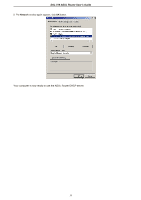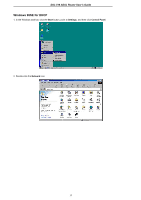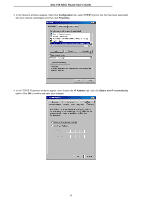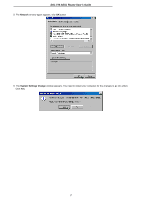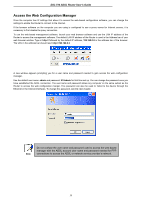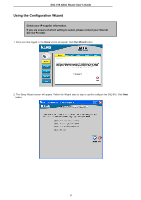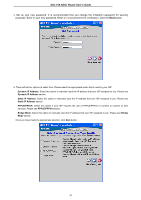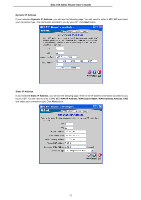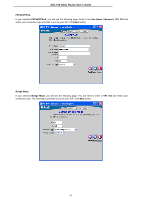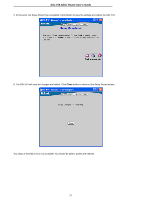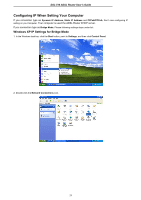D-Link DS-510S User Guide - Page 28
Using the Configuration Wizard
 |
View all D-Link DS-510S manuals
Add to My Manuals
Save this manual to your list of manuals |
Page 28 highlights
DSL-510 ADSL Router User's Guide Using the Configuration Wizard Check your IP supplier information. If you are unsure of which setting to select, please contact your Internet Service Provider. 1. Once you have logged in, the Home screen will appear. Click Run Wizard button. 2. The Setup Wizard screen will appear. Follow the Wizard step by step to quickly configure the DSL-510. Click Next button. 19
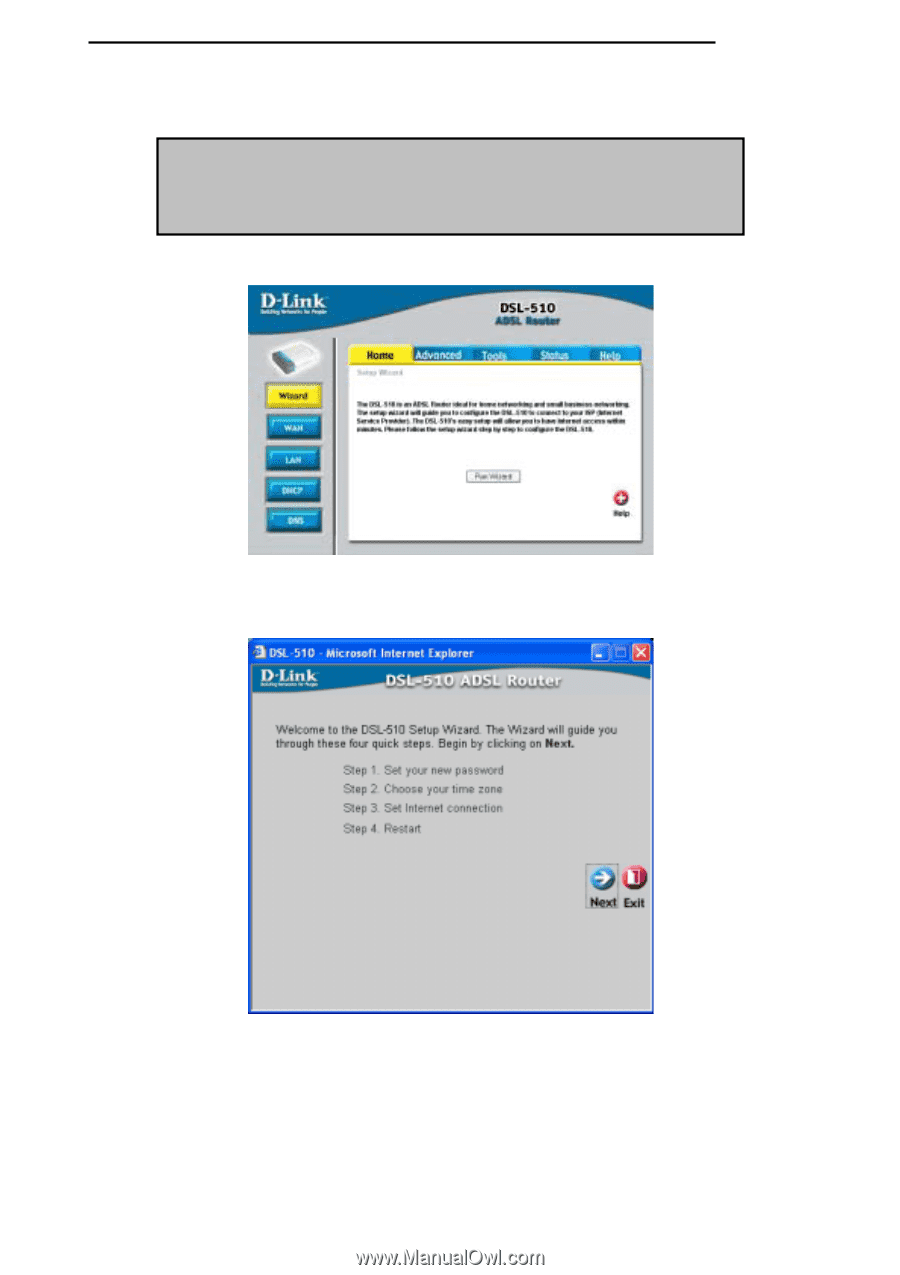
DSL-510 ADSL Router User’s Guide
19
Using the Configuration Wizard
1. Once you have logged in, the
Home
screen will appear. Click
Run Wizard
button.
2. The Setup Wizard screen will appear. Follow the Wizard step by step to quickly configure the DSL-510. Click
Next
button.
Check your IP supplier information.
If you are unsure of which setting to select, please contact your Internet
Service Provider.