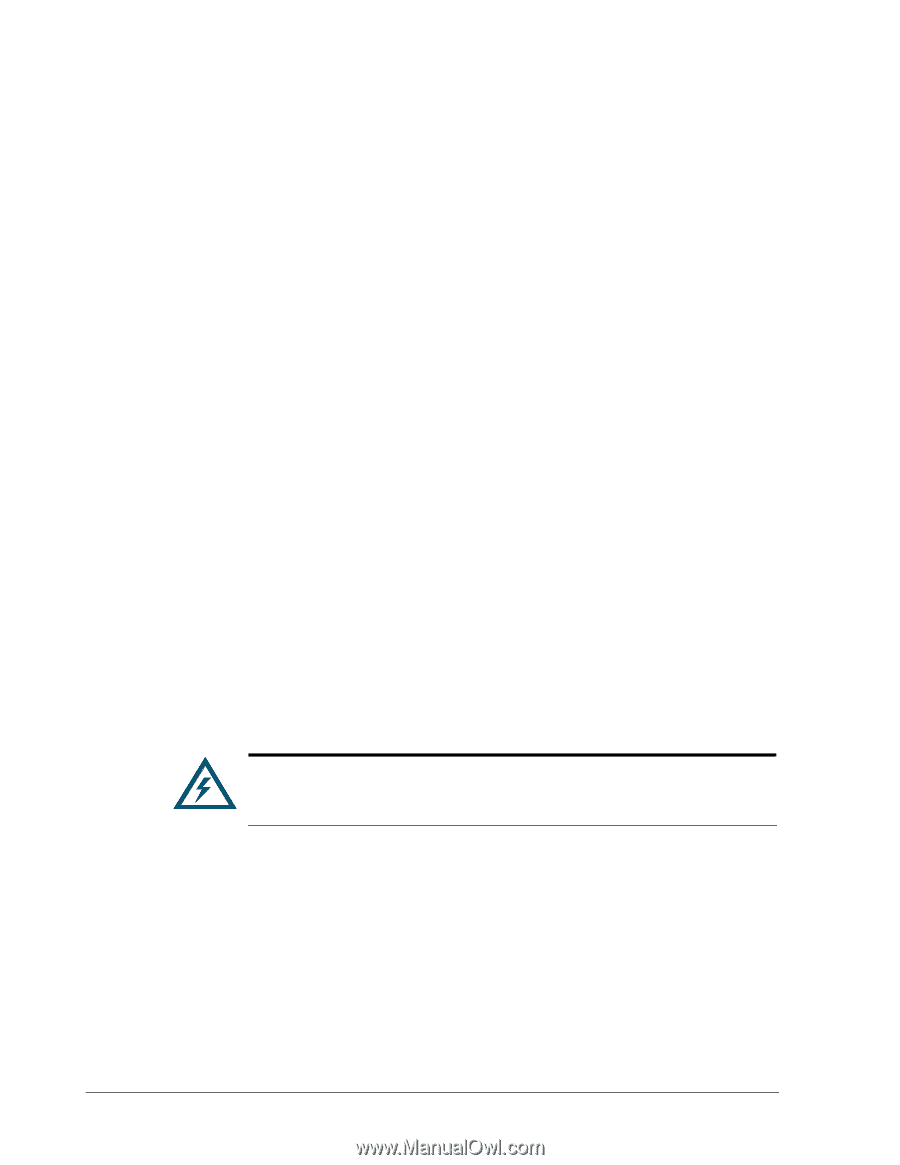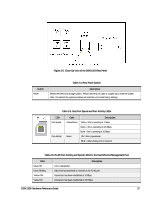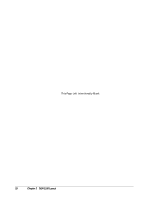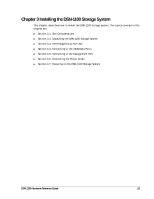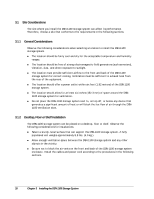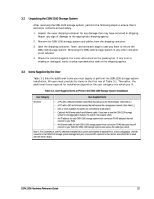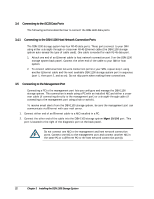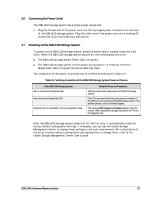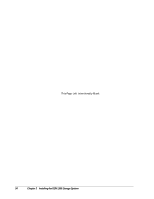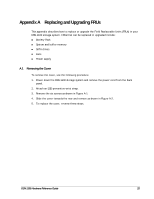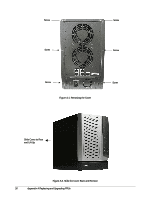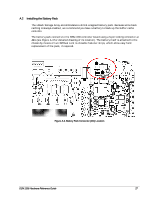D-Link DSN-1100-10 Hardware Reference Guide for DSN-1100-10 Valid for fir - Page 22
Connecting to the iSCSI Data Ports, Connecting to the DSN-1100 Host Network Connection Ports, - diagnostic port
 |
UPC - 790069321559
View all D-Link DSN-1100-10 manuals
Add to My Manuals
Save this manual to your list of manuals |
Page 22 highlights
3.4 Connecting to the iSCSI Data Ports The following sections describe how to connect the DSN-1100 data ports. 3.4.1 Connecting to the DSN-1100 Host Network Connection Ports The DSN-1100 storage system has four RJ-45 data ports. These ports connect to your SAN using either a straight-through or cross-over RJ-45 Ethernet cable (the DSN-1100 storage system auto-senses the type of cable used). One cable is needed for each RJ-45 data port. 1. Attach one end of an Ethernet cable to host network connection port 0 on the DSN-1100 storage system back panel. Connect the other end of the cable to your SAN or host system. 2. To connect additional host network connection ports to your SAN, repeat step 1 using another Ethernet cable and the next available DSN-1100 storage system port in sequence (port 1, then port 2, and so on). Do not skip ports when making these connections. 3.5 Connecting to the Management Port Connecting a PC to the management port lets you configure and manage the DSN-1100 storage system. This connection is made using a PC with an installed NIC and either a crossover cable (if connecting directly to the management port) or a straight-through cable (if connecting to the management port using a hub or switch). To receive email alerts from the DSN-1100 storage system, be sure the management port can communicate via Ethernet with your mail server. 1. Connect either end of an Ethernet cable to a NIC installed in a PC. 2. Connect the other end of the cable into the DSN-1100 storage system Mgmt 10/100 port. This port is located to the right of the diagnostic port on the back panel. Do not connect one NIC to the management and host network connection ports. Connect one NIC to the management port and connect another NIC in the same PC or a different PC to the host network connection port(s). 22 Chapter 3 Installing the DSN-1100 Storage System