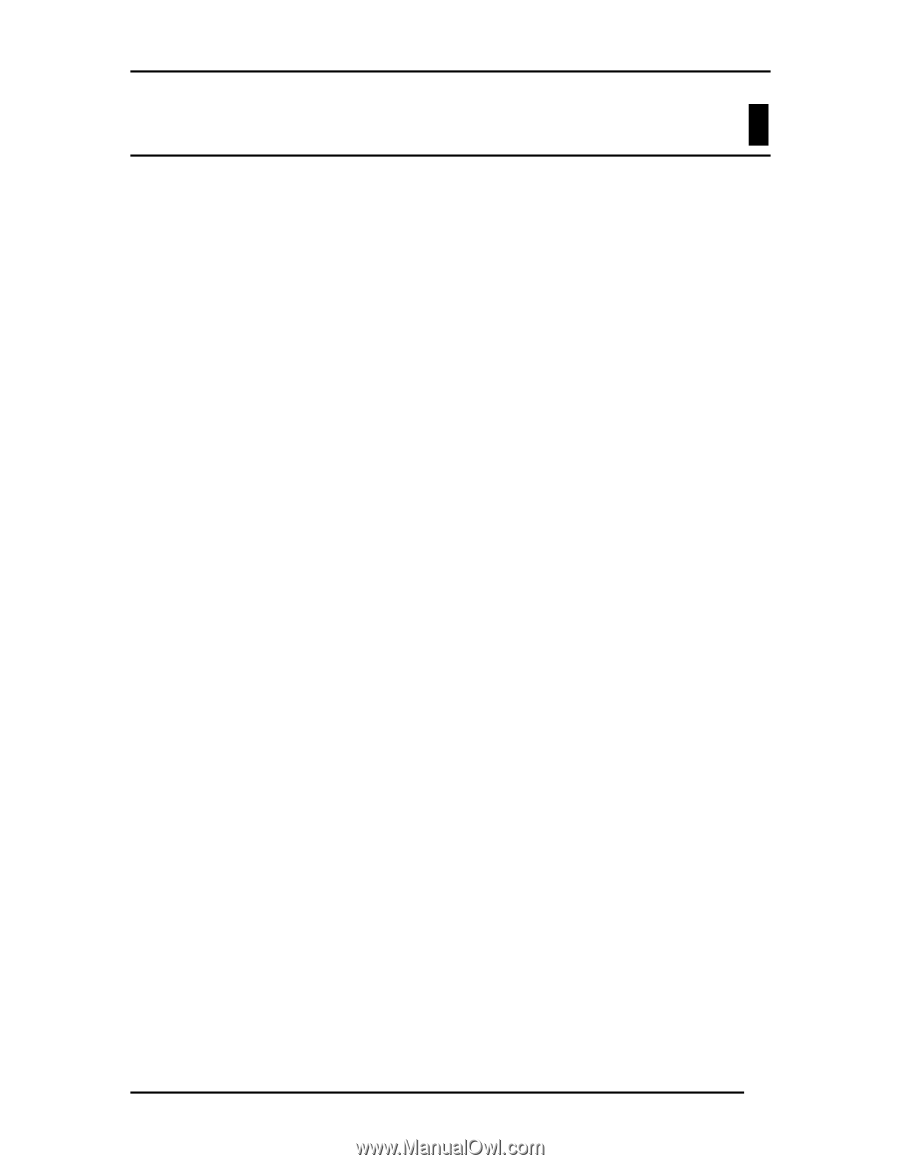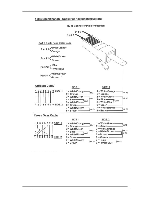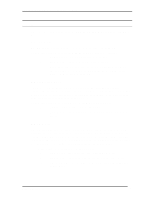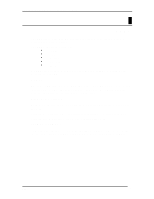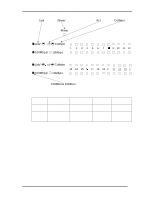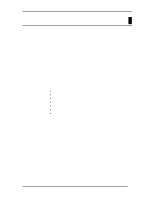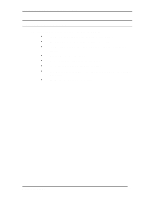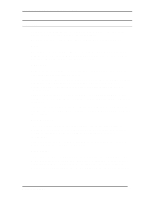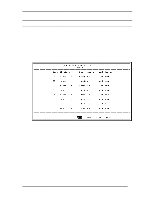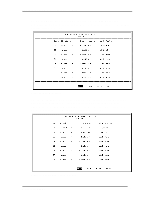D-Link DSS 24 User Guide - Page 24
Managing the DSS-24
 |
UPC - 790069237812
View all D-Link DSS 24 manuals
Add to My Manuals
Save this manual to your list of manuals |
Page 24 highlights
DSS-24 10/100 Auto Negotiation Switch User's Guide 5 Managing the DSS-24 The DSS-24 is an unmanaged switch. You can change two values: the physical state of the ports and the flow control. You cannot make any other changes and configurations. The only way to change the configuration is to connect a workstation or laptop to the DSS-24 with an RS-232 serial cable and make the desired changes. The DSS24 is not password protected. Anyone who connects to the DSS-24 with an RS232 cable can make changes. Follow these steps to begin a management session: 1. Attach the male end of an RS-232 serial cable to the RS-232 serial port located at the rear. 2. Attach the other end to the serial port of a workstation or laptop. 3. Run a terminal or terminal emulation application using the following settings: • Emulation: VT-100/ANSI compatible • BPS: 19 200 • Data bits: 8 • Parity: None • Stop bits: 1 • Flow Control: None • Enable: Terminal keys 4. Power the DSS-24 on after the connection is established. Press Enter to refresh the screen and display the login panel. See Chapter 6, Troubleshooting if the panel does not display properly. The connection times out after five minutes. Press Enter to reestablish the connection. This setting cannot be changed or disabled. If you have not done anything on the DSS-24 for more than five minutes, it will time out. Press Enter one time to refresh the screen. Managing the DSS-24 18