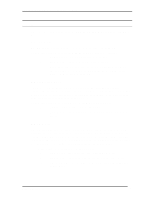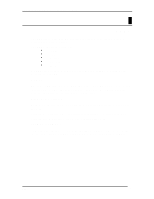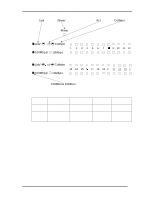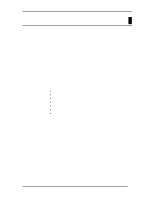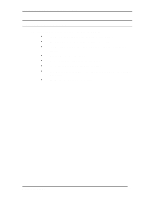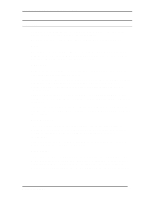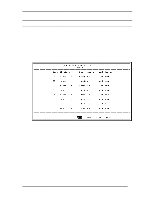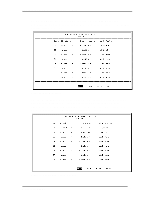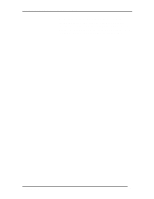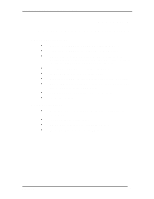D-Link DSS 24 User Guide - Page 26
Panels - d link 10
 |
UPC - 790069237812
View all D-Link DSS 24 manuals
Add to My Manuals
Save this manual to your list of manuals |
Page 26 highlights
DSS-24 10/100 Auto Negotiation Switch User's Guide Panels Each panel of the DSS-24 covers eight ports. You will have either two or three panels. There are no other menus or panels available. Each panel has four columns: Port, Physical, Flow Control and Link Status. Port Port indicates the port number. The ports are numbered on the front panel of the DSS-24. Remember that the MDI-II Uplink port and port one are connected. If you are using the uplink port, then port one is in use. Physical Physical refers to the physical state of the port. The ports have five states. You can change the physical state a port is in. Auto is the default port state. Ports in the Auto state automatically negotiate speed and duplex mode. Half duplex means that data is being transmitted in one direction at a time. Full duplex means data is being transmitted and received simultaneously. 10/Half indicates the port is transmitting and receiving data at 10 Mbps in half duplex. 10/Full indicates the port is transmitting and receiving data at 10 Mbps in full duplex. 100/Half indicates the port is transmitting and receiving data at 100 Mbps in half duplex. 100/Full indicates the port is transmitting and receiving data at 100 Mbps in full duplex. Flow Control The Flow Control can be in one of two states: Enabled, the default state, or Disabled. Leaving flow control enabled allows the port to apply flow control as needed. In full duplex mode, IEEE 802.3x, port based flow control is implemented. Flow control can only be enabled or disabled on ports in Auto mode. In forced mode Flow Control is automatically disabled. Link Status The Link Status indicates whether the link to other devices is up or down. Link Down means there is no link to any other device. Ports that do not have devices connected to them will always show a Link Status of Link Down. Ports with devices connected will indicate the speed and duplex mode the port is running at. Managing the DSS-24 20