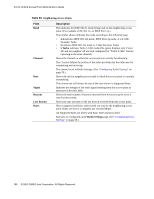D-Link DWL-3500AP Administration Guide - Page 105
Network, Authentication, Data Encryption, Network Key
 |
UPC - 790069297090
View all D-Link DWL-3500AP manuals
Add to My Manuals
Save this manual to your list of manuals |
Page 105 highlights
A Wireless Client Settings and RADIUS Server Setup key to decrypt data it receives from the access point. Different clients can use different keys to transmit data to the access point. (Or they can all use the same key, but this is less secure because it means one station can decrypt the data being sent by another.) If you configured the Unified Access Point to use Static WEP security mode, perform the following steps: 1. Configure WEP security on each client. Choose Open or Shared Choose WEP as the Data Encryption mode Enter a network key that matches the WEP key on the access point in the position set to the transfer key index (and re-type to confirm) Optionally set a different transfer key index to send data from client back to access point. Disable auto key option 2. Configure the fields in the Associations Tab as described in the following table: Network Authentication "Open" or "Shared", depending on how you configured this option on the access point. Note: When the Authentication Algorithm on the access point is set to "Both", clients set to either Shared or Open can associate with the AP. Clients configured to use WEP in Shared mode must have a valid WEP key in order to associate with the AP. Clients configured to use WEP as an Open system can associate with the AP even without a valid WEP key (but a valid key will be required to actually view and exchange data). For more information, see Administrators Guide and Online Help on the access point. Data Encryption WEP Network Key Provide the WEP key you entered on the access point Security settings in the Transfer Key Index position. For example, if the Transfer Key Index on the access point is set to "1", then for the client Network Key specify the WEP Key you entered as WEP Key 1 on the access point. Configuring Static WEP Security on a Client 105