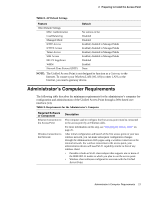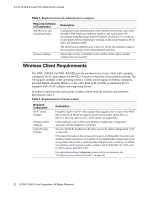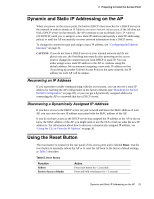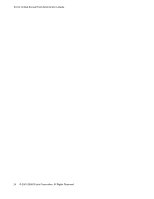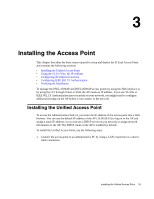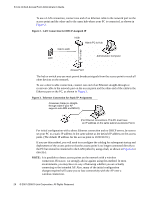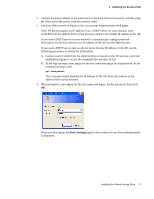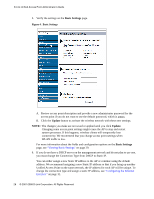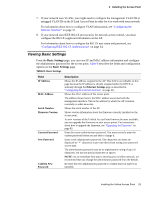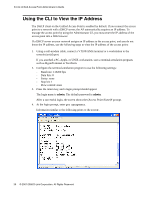D-Link DWL-3500AP Administration Guide - Page 26
LAN Connection for DHCP-Assigned IP, Ethernet Connection for Static IP Assignment - d link default ip address
 |
UPC - 790069297090
View all D-Link DWL-3500AP manuals
Add to My Manuals
Save this manual to your list of manuals |
Page 26 highlights
D-Link Unified Access Point Administrator's Guide To use a LAN connection, connect one end of an Ethernet cable to the network port on the access point and the other end to the same hub where your PC is connected, as shown in Figure 2. Figure 2. LAN Connection for DHCP-Assigned IP HUB Hub to LAN Admin PC to Hub Administrator Computer LAN AP to Hub Access Point The hub or switch you use must permit broadcast signals from the access point to reach all other devices on the network. To use a direct-cable connection, connect one end of an Ethernet straight-through or crossover cable to the network port on the access point and the other end of the cable to the Ethernet port on the PC, as shown in Figure 3. Figure 3. Ethernet Connection for Static IP Assignment Crossover Cable (or straightthrough cable if your AP supports auto MDI and MDI-X) (For Ethernet connections, This PC must have an IP address on the same subnet as Access Point.) For initial configuration with a direct Ethernet connection and no DHCP server, be sure to set your PC to a static IP address in the same subnet as the default IP address on the access point. (The default IP address for the access point is 10.90.90.91.) If you use this method, you will need to reconfigure the cabling for subsequent startup and deployment of the access point so that the access point is no longer connected directly to the PC but instead is connected to the LAN (either by using a hub, as shown in Figure 2 or directly). NOTE: It is possible to detect access points on the network with a wireless connection. However, we strongly advise against using this method. In most environments, you may have no way of knowing whether you are actually connecting to the intended AP. Also, many of the initial configuration changes required will cause you to lose connectivity with the AP over a wireless connection. 26 © 2001-2008 D-Link Corporation. All Rights Reserved.