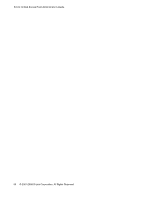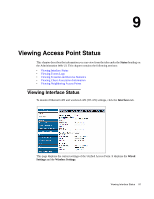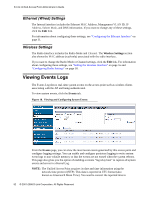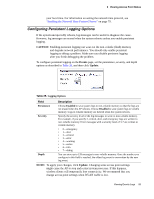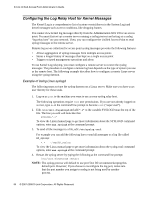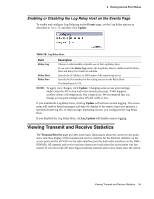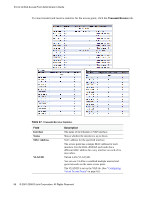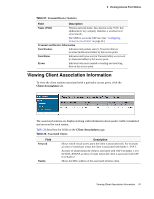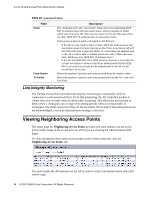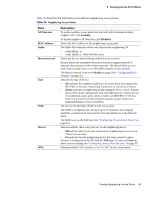D-Link DWL-3500AP Administration Guide - Page 94
Configuring the Log Relay Host for Kernel Messages, Example of Using Linux syslogd
 |
UPC - 790069297090
View all D-Link DWL-3500AP manuals
Add to My Manuals
Save this manual to your list of manuals |
Page 94 highlights
D-Link Unified Access Point Administrator's Guide Configuring the Log Relay Host for Kernel Messages The Kernel Log is a comprehensive list of system events (shown in the System Log) and kernel messages such as error conditions, like dropping frames. You cannot view kernel log messages directly from the Administration Web UI for an access point. You must first set up a remote server running a syslog process and acting as a syslog "log relay host" on your network. Then, you can configure the Unified Access Point to send syslog messages to the remote server. Remote log server collection for access point syslog messages provides the following features: • Allows aggregation of syslog messages from multiple access points • Stores a longer history of messages than kept on a single access point • Triggers scripted management operations and alerts To use Kernel Log relaying, you must configure a remote server to receive the syslog messages. The procedure to configure a remote log host depends on the type of system you use as the remote host. The following example describes how to configure a remote Linux server using the syslog daemon. Example of Using Linux syslogd The following steps activate the syslog daemon on a Linux server. Make sure you have root user identity for these tasks. 1. Log on as root to the machine you want to use as your syslog relay host. The following operations require root user permissions. If you are not already logged on as root, type su at the command line prompt to become root ("super user"). 2. Edit /etc/init.d/sysklogd and add "-r" to the variable SYSLOGD near the top of the file. The line you edit will look like this: SYSLOGD="-r" To view the Linux manual page to get more information about the SYSLOGD command options, enter man syslogd at the command prompt. 3. To send all the messages to a file, edit /etc/syslog.conf. For example you can add the following line to send all messages to a log file called AP_syslog: *.* -/tmp/AP_syslog To view the Linux manual page to get more information about the syslog.conf command options, enter man syslogd at the command prompt. 4. Restart the syslog server by typing the following at the command line prompt: /etc/init.d/sysklogd restart NOTE: The syslog process will default to use port 514. We recommend keeping this default port. However; If you choose to reconfigure the log port, make sure that the port number you assign to syslog is not being used by another process. 94 © 2001-2008 D-Link Corporation. All Rights Reserved.