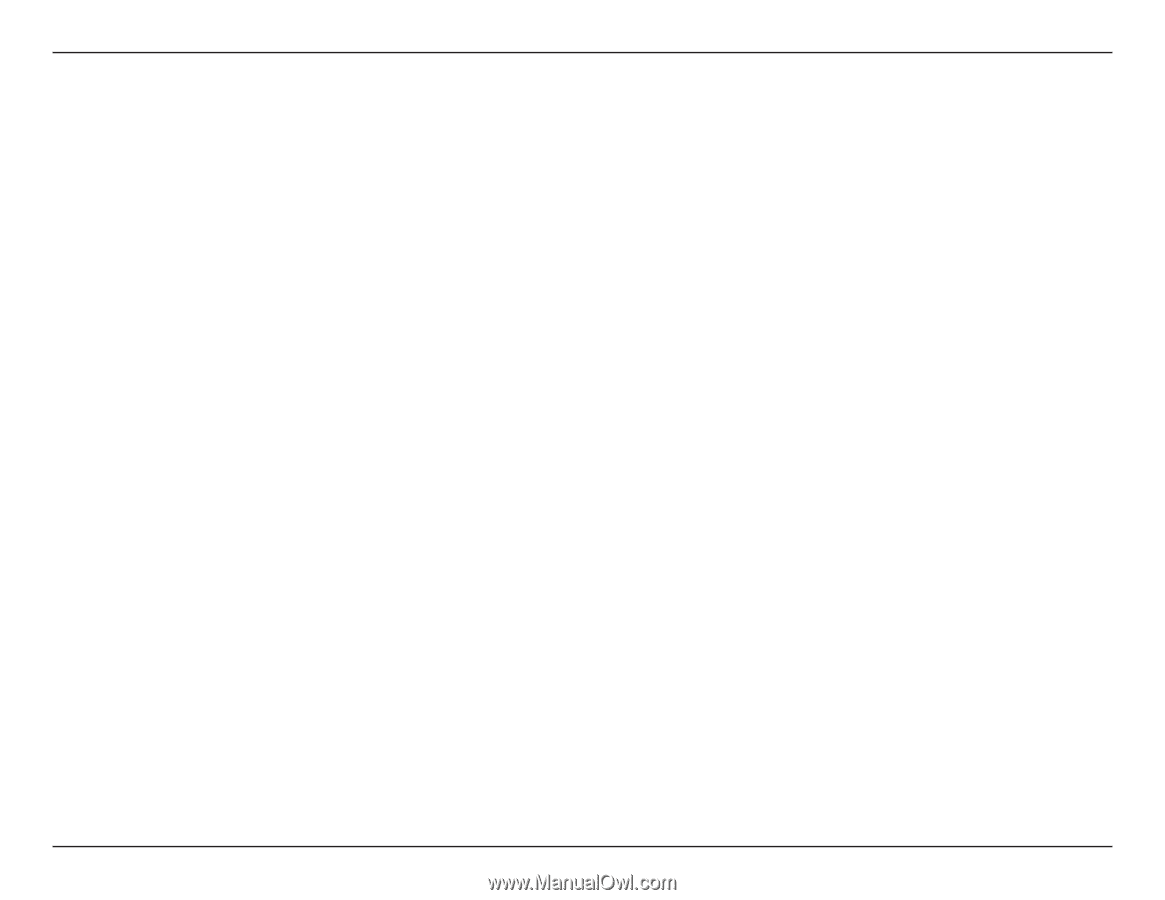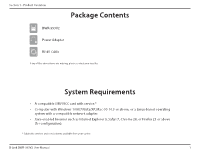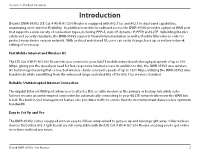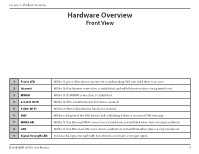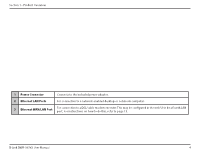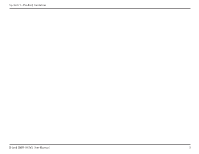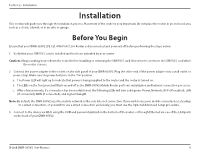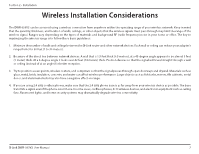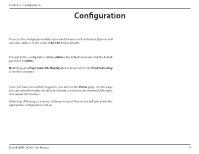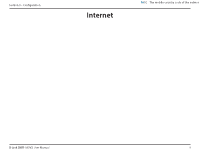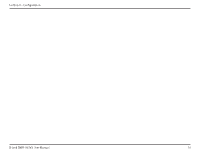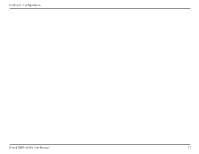D-Link DWR-953V2 Product Manual - Page 10
Installation, Before You Begin - default password
 |
View all D-Link DWR-953V2 manuals
Add to My Manuals
Save this manual to your list of manuals |
Page 10 highlights
Section 2 - Installation Installation This section will guide you through the installation process. Placement of the router is very important. Do not place the router in an enclosed area such as a closet, cabinet, or in an attic or garage. Before You Begin Ensure that your DWR-953V2 LTE Cat. 4 Wi-Fi AC1200 Router is disconnected and powered off before performing the steps below. 1. Verify that your SIM/UICC card is installed and has been activated by your carrier. Caution: Always unplug/power down the router before installing or removing the SIM/UICC card. Never insert or remove the SIM/UICC card while the router is in use. 2. Connect the power adapter to the socket on the side panel of your DWR-953V2. Plug the other end of the power adapter into a wall outlet or power strip. Make sure the power button is in the "On" position. a. The Power LED will light up to indicate that power is being supplied to the router and the router is turned on. b. The LEDs on the front panel will flash on and off as the DWR-953V2 Mobile Router performs initialization and Internet connection processes. c. After a few moments, if a connection has been established, the following LEDs will turn solid green: Power, Network, Wi-Fi (if enabled), LAN (if connected), WAN (if connected), and Signal Strength. Note: By default, the DWR-953V2 uses the mobile network as the sole Internet connection. If you wish to use your mobile connection as a backup to a wired connection, or you wish to use a wired connection exclusively, you must use the Optional Advanced Setup procedure. 3. Connect to the device via Wi-Fi using the SSID and password printed on the bottom of the router, or through Ethernet via one of the LAN ports on the back of your DWR-953V2. D-Link DWR-953V2 User Manual 6