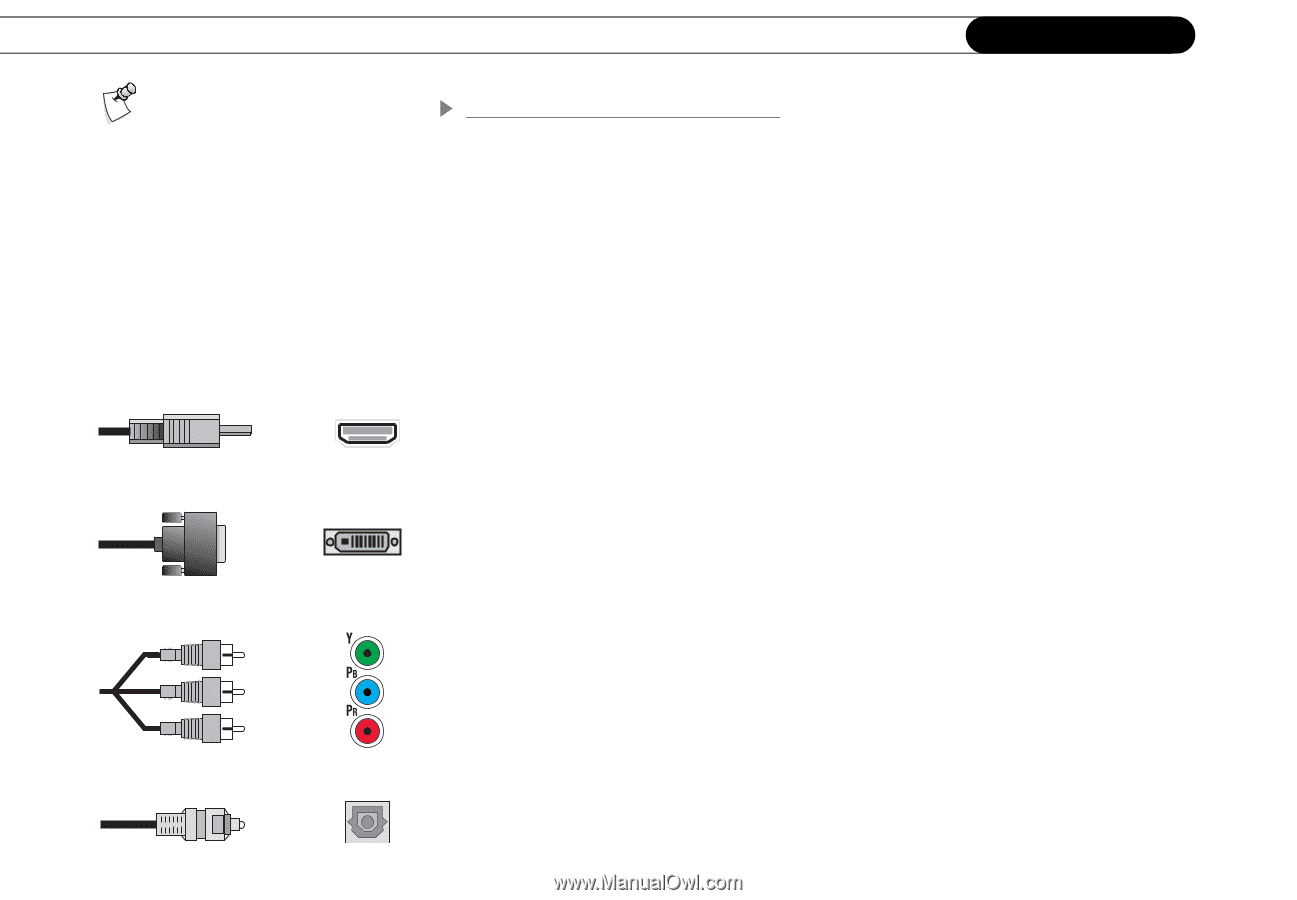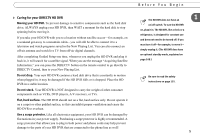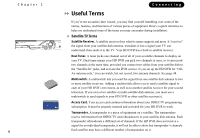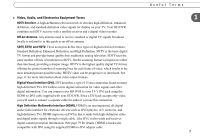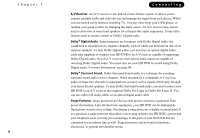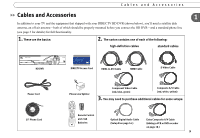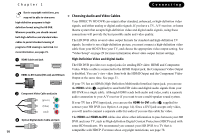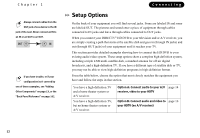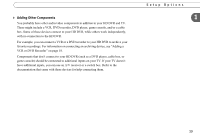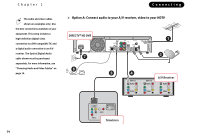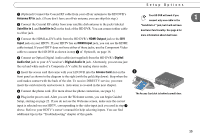DIRECTV HR10-250 System Manual - Page 20
Choosing Audio and Video Cables, High-Definition Video and Digital Audio, HDMI-to-DVI - dvr
 |
View all DIRECTV HR10-250 manuals
Add to My Manuals
Save this manual to your list of manuals |
Page 20 highlights
Chapter 1 Due to copyright restrictions, you may not be able to view some high-definition programs in highdefinition format using the HD DVR. Wherever possible, you should connect both high-definition and standard video cables to permit standard viewing of programs if HD viewing is restricted. For more information, see page 79. ᕡ HDMI Cable and Jack ᕢ HDMI-to-DVI Cable (DVI end) and DVI Jack ᕣ Component Video Cable and Jacks (green) (blue) (red) ᕤ Optical Digital Audio Cable and Jack 10 Connecting Choosing Audio and Video Cables Your DIRECTV HD DVR can output either standard, enhanced, or high-definition video signals, and either analog or digital audio signals. If you have a TV, A/V receiver, or home theatre system that accepts high-definition video and digital audio signals, using these connections will provide the best possible audio and video quality. The HD DVR offers several video output formats for standard and high-definition TV signals. In order to see a high-definition picture, you must connect a high-definition video cable from your HD DVR to your TV, and choose the appropriate video output setting. See "Video Setup" on page 29 for more information about video output format settings. High-Definition Video and Digital Audio The HD DVR provides two output jacks for sending HD video: HDMI and Component Video. While a cable is connected to the HDMI Output jack, the Component Video Output is disabled. You can't view video from both the HDMI Output and the Component Video Output at the same time. See page 31. If your TV has an HDMI (High-Definition Multimedia Interface) input jack, you can use the HDMI cable (ᕡ, supplied) to send both HD video and digital audio signals from your HD DVR in a single cable. Although HDMI sends both audio and video, make a separate audio connection to your A/V receiver if you want to use a multi-speaker sound system. If your TV has a DVI input jack, you can use the HDMI-to-DVI cable (ᕢ, supplied) to connect your HD DVR (see Option A on page 14). Since a DVI jack accepts only video, you will need to connect a separate cable for audio if you use this cable for video. The HDMI and HDMI-to-DVI cables also allow other information to pass between your HD DVR and your TV, such as High-definition Digital Content Protection (HDCP) used with some HD broadcasts. We recommend you connect your HD DVR to a TV that is compatible with HDCP. For more about copyright restrictions, see page 78.