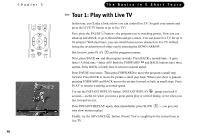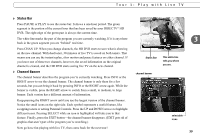DIRECTV HR10-250 System Manual - Page 44
Dial-In Number., No Local Numbers., Dialing Format., Test Phone Connection., Congratulations
 |
View all DIRECTV HR10-250 manuals
Add to My Manuals
Save this manual to your list of manuals |
Page 44 highlights
Chapter 2 Guided Setup Dial-In Number. The HD DVR uses the dial-in number you select from the list on this screen to make its calls to the DVR service. The list may be too long to fit on one screen. To see more numbers, press CHAN DOWN. No Local Numbers. If you selected "None of the Above" on the Dial-In Numbers screen, you will see a reminder to go back and choose a local dial-in number. If you are concerned about toll charges associated with any of the available dial-in numbers, keep in mind that the HD DVR's calls are very brief. You are responsible for any such phone charges. Dialing Format. Choose the format you would use to dial the number you selected. In some areas, even local numbers must be dialed using the area code. Test Phone Connection. This screen appears while the HD DVR tests the phone dialing options and local dial-in number you have chosen. You should see a message that says "Test Successful!" after the test completes. Press SELECT or the RIGHT arrow to continue. If the phone test does not succeed, you may need to pick a different dial-in number, or change the dialing format. Use the LEFT arrow to go back to previous screens and make changes to dialing options. Congratulations! You've completed Guided Setup. Now you're ready to have fun with your DIRECTV® HD DVR. 34