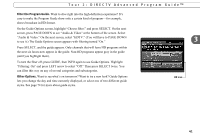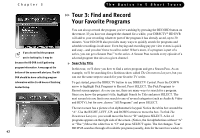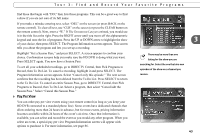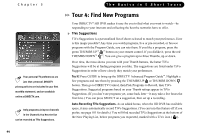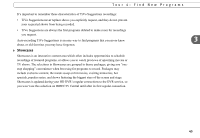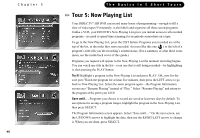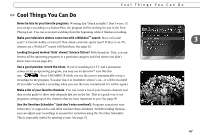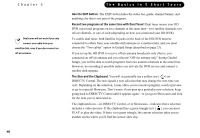DIRECTV HR10-250 System Manual - Page 56
Tour 5: Now Playing List - do you need to return it
 |
View all DIRECTV HR10-250 manuals
Add to My Manuals
Save this manual to your list of manuals |
Page 56 highlights
Chapter 3 46 The Basics in 5 Short Tours Tour 5: Now Playing List Your DIRECTV® HD DVR can record many hours of programming-enough to fill a slew of video tapes! Fortunately, it also labels and organizes all those saved programs. Unlike a VCR, your HD DVR's Now Playing List gives you instant access to all recorded programs-no need to spend time scanning for an episode somewhere on a tape. To go to the Now Playing List, press the LIST button. Programs you recorded are at the top of the list, in the order they were recorded. An icon (like this one: ) to the left of a program's title tells you the recording's current status. (For a summary of what these icons mean, see the inside back cover of this guide.) Programs you request will appear in the Now Playing List the moment recording begins. You can watch any title in the list-even one that is still being recorded-by highlighting it, then pressing the PLAY button. Try it! Highlight a program in the Now Playing List and press PLAY. OK, now for the cool part: Watch the program for at least five minutes, then press the LEFT arrow to go back to Now Playing List. Select the same program again-the Program Information screen says "Resume Playing" instead of "Play." Select "Resume Playing" and return to the program at the point you left it! Save until. . . Programs you choose to record are saved at least two days by default. To see options for saving a program longer, highlight the program in the Now Playing List, then press SELECT. The Program Information screen appears. Select "Save until...." On the next screen, use the UP/DOWN arrows to highlight the date, then use the RIGHT/LEFT arrows to change it. When you are done, press SELECT.