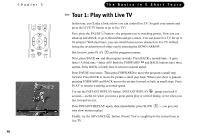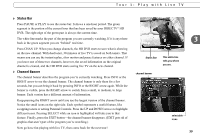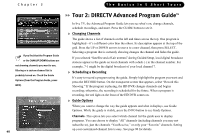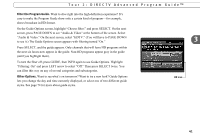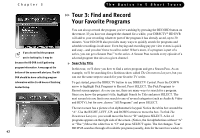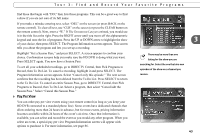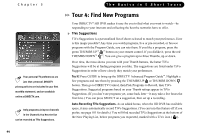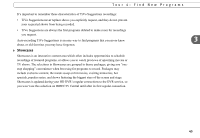DIRECTV HR10-250 System Manual - Page 50
Tour 2: DIRECTV Advanced Program Guide - local channels
 |
View all DIRECTV HR10-250 manuals
Add to My Manuals
Save this manual to your list of manuals |
Page 50 highlights
Chapter 3 If you find that the Program Guide or the CHAN UP/DOWN buttons are not showing channels you want to see, filtering or a custom channel list is probably turned on. Check the Guide Options (from the Program Guide, press INFO). 40 The Basics in 5 Short Tours Tour 2: DIRECTV Advanced Program Guide™ In live TV, the Advanced Program Guide lets you see what's on, change channels, schedule recordings, and more. Press the GUIDE button to see it. Changing Channels The guide shows a list of channels on the left and times across the top. One program is highlighted-it's a different color than the others. Its description appears at the top of the grid. Press the UP or DOWN arrows to move to a new channel, then press SELECT. Selecting a program that is currently showing changes the channel and hides the guide. If you selected "Satellite and off-air antenna" during Guided Setup, local digital broadcast stations appear in the guide on local channels with a dash (-) in the channel number. For example, 7-1 might be the digital broadcast of your local channel 7. Scheduling a Recording It's easy to record a program using the guide. Simply highlight the program you want and press the RECORD button. On the transparent screen that appears, select "Record this Showing." If the program is playing, the HD DVR changes channels and begins recording; otherwise, the recording is scheduled for the future. When a program is recording, the red light on the front of the HD DVR comes on. Guide Options When you want to change the way the guide appears and what it displays, use Guide Options. While the guide is visible, press the INFO button to see Guide Options. Channels. This option lets you select which channel list the guide uses to display programs. You can choose to display "All" channels (including channels you may not subscribe to), just the channels "You Receive," or only your "Favorite" channels. Setting up your customized channel lists is easy. See page 90 for details.