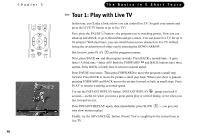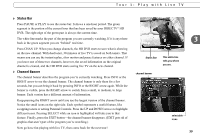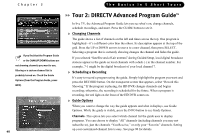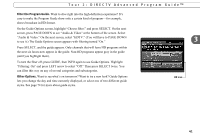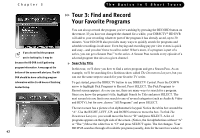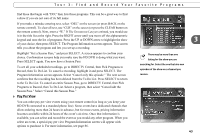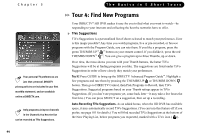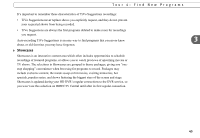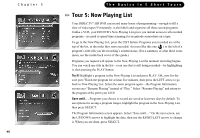DIRECTV HR10-250 System Manual - Page 51
Tour 2: DIRECTV Advanced Program Guide™, Filter the Program Guide., Other Options.
 |
View all DIRECTV HR10-250 manuals
Add to My Manuals
Save this manual to your list of manuals |
Page 51 highlights
Tour 2: DIRECTV Advanced Program Guide™ Filter the Program Guide. Want to dive right into the high-definition experience? It's easy to make the Program Guide show only a certain kind of program-for example, shows broadcast in HD format. On the Guide Options screen, highlight "Choose filter:" and press SELECT. On the next screen, press PAGE DOWN to see "Audio & Video" at the bottom of the screen. Select "Audio & Video." On the next screen, select "HDTV." (You will have to PAGE DOWN to see it.) The Guide Options screen appears with filtering turned "On." Press SELECT, and the guide appears. Only channels that will have HD programs within the next six hours now appear in the guide. Non-HD programs appear gray in the guide (until you highlight them). To turn the filter off, press GUIDE, then INFO again to see Guide Options. Highlight "Filtering: On" and press LEFT arrow to select "Off." Then press SELECT twice. You can filter this way on any of several categories and subcategories. Other Options. Want to see what's on tomorrow? Want to try a new look? Guide Options lets you change the day and time currently displayed, or select one of two different guide styles. See page 74 for more about guide styles. 3 HD icon 41