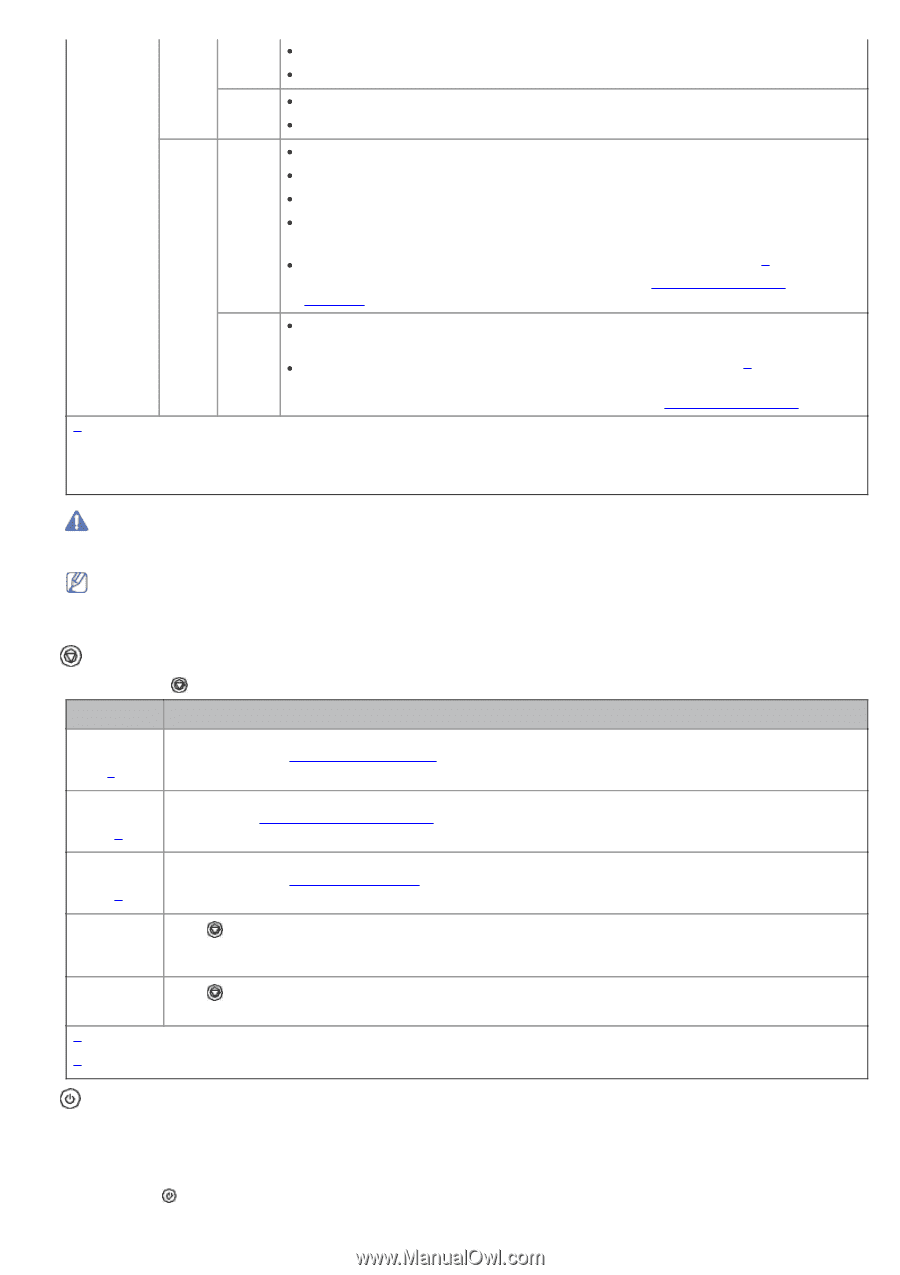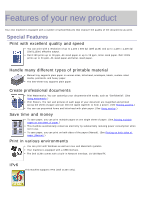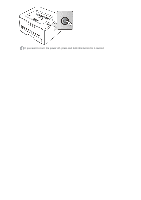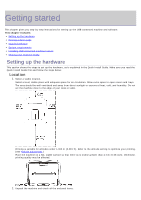Dell 1130N User Guide - Page 15
Buttons, Turning on the machine - toner cartridge replacement
 |
View all Dell 1130N manuals
Add to My Manuals
Save this manual to your list of manuals |
Page 15 highlights
Green On The machine is in power saver mode. The machine is on-line and can receive data from the computer. Blinking When the LED blinks slowly, the machine is receiving data from the computer. When the LED blinks rapidly , the machine is printing data. Red On The cover is open. Close the cover. There is no paper in the tray. Load paper in the tray. The machine has stopped due to a major error. Your system has some problems. If this problem occurs, contact your service representative. The toner cartridge has almost reached its estimated cartridge life[a]. It is recommended to replace the toner cartridge. (See Replacing the toner cartridge.) Blinking A minor error has occurred and the machine is waiting for the error to be cleared. When the problem is cleared, the machine resumes. Toner is low. Replace the cartridge. The estimated cartridge life[a] of toner is close. Prepare a new cartridge for replacement. You may temporarily increase the printing quality by redistributing the toner. (See Redistributing toner.) [a] Estimated cartridge life means the expected or estimated toner cartridge life, which indicates the average capacity of print-outs and is designed pursuant to ISO/IEC 19752. The number of pages may be affected by operating environment, printing interval, media type, and media size. Some amount of toner may remain in the cartridge even when red LED turned on and the printer stops printing. Dell does not recommend using non-genuine Dell toner cartridge such as refilled or re-manufactured. Dell cannot guarantee non-genuine Dell toner cartridge's quality. Service or repair required as a result of using nongenuine Dell toner cartridges will not be covered under the machine warranty. All printing errors will be appear in the Printer Status Monitor program window. If the problem persists, call for service. Buttons (Cancel button) By pressing the (cancel button), you can: Function Description Printing demo page [a ] In Ready mode, press and hold this button for about 2 seconds until the status LED blinks slowly, and release. (See Printing a demo page.) Printing In Ready mode, press and hold this button for about 5 seconds until the status LED blinks fast, and configuration release. (See Printing a machine report.) sheet [b] Printing a cleaning sheet [b] In Ready mode, press and hold this button for about 10 seconds until the status LED blinks slowly, and release. (See Cleaning the inside.) Cancel print job Press (cancel button) during printing. The red LED blinks while the print job is cleared from both the machine and the computer and then the machine returns to ready mode. This may take some time depending on the size of the print job. Manual print Press (cancel button) each time you load a sheet of paper in the manual tray when you select Manual Feeder for Source from your software application. [a] When you print the demo page for Dell 1130, configuration sheet is printed as well. [b] Dell 1130n only (Power button) This button must be used to turn the machine on/off. Turning on the machine 1. Plug in the power cord. 2. Press (power) on the control panel.