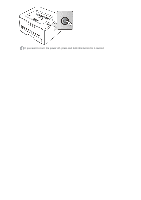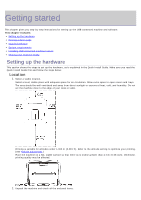Dell 1130N User Guide - Page 19
Installing USB connected machine's driver, Macintosh, Linux, Windows - usb cable
 |
View all Dell 1130N manuals
Add to My Manuals
Save this manual to your list of manuals |
Page 19 highlights
2008 R2 (2 GHz or faster) MB) Internet Explorer® 5.0 or higher is the minimum requirement for all Windows operating systems. Administrator rights are required to install the software. Windows Terminal Services is compatible with this machine. Macintosh OPERATING SYSTEM Mac OS X 10.3 ~ 10.4 Mac OS X 10.5 Mac OS X 10.6 Linux Requirements (recommended) CPU Intel Processors PowerPC G4/ G5 Intel Processors 867 MHz or faster Power PC G4/ G5 Intel Processors RAM 128 MB for a PowerPC based Mac (512 MB) 512 MB for a Intel-based Mac (1 GB) 512 MB (1 GB) free HDD space 1 GB 1 GB 1 GB (2 GB) 1 GB Item Requirement (recommended) Operating system RedHat Enterprise Linux WS 4, 5 (32/64 bit) Fedora Core 2~10 (32/64 bit) SuSE Linux 9.1 (32 bit) OpenSuSE 9.2, 9.3, 10.0, 10.1, 10.2, 10.3, 11.0, 11.1 (32/64 bit) Mandrake 10.0, 10.1 (32/64 bit) Mandriva 2005, 2006, 2007, 2008, 2009 (32/64 bit) Ubuntu 6.06, 6.10, 7.04, 7.10, 8.04, 8.10 (32/64 bit) SuSE Linux Enterprise Desktop 9, 10 (32/64 bit) Debian 3.1, 4.0, 5.0 (32/64 bit) CPU Pentium IV 2.4 GHz (Intel Core™2) RAM 512 MB (1024 MB) Free HDD space 1 GB (2 GB) Installing USB connected machine's driver A locally connected machine is a machine directly attached to your computer using the USB cable. If your machine is attached to a network, skip the following steps below and go on to installing network connected machine's driver. (See Installing network connected machine's driver.) Only use an USB cable shorter than 3 m (118 in. ). Windows You can install the machine software using the typical or custom method. The following steps below are recommended for most users who use a machine directly connected to your computer. All components necessary for machine operations will be installed. 1. Make sure that the machine is connected to the computer and powered on. If the "Found New Hardware Wizard" window appears during the installation procedure, click Cancel in close the window. 2. Insert the supplied software CD into your CD/DVD drive. The software CD should automatically run and an installation window should appear. If the installation window does not appear, click Start and then Run. Type X:\Setup.exe, replacing "X" with the letter which represents your CD/DVD drive. Click OK. If you use Windows Vista, Windows 7 and Windows 2008 Server R2 click Start > All programs > Accessories > Run. Type X:\Setup.exe replacing "X" with the letter which represents your CD/DVD drive and click OK.