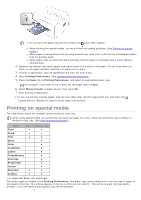Dell 1130N User Guide - Page 36
HP Arabic-8, Windows Arabic, Code Farsi, ISO 8859/6 Latin Arabic, Printer Settings Utility - software
 |
View all Dell 1130N manuals
Add to My Manuals
Save this manual to your list of manuals |
Page 36 highlights
Your machine has preset font setting depending on your region or country. If you want to change the font or set the font for special condition, such as the DOS environment, you can change the font setting as follows: 1. Ensure that you have installed the printer driver with the provided software CD. 2. If you are a Windows user, you can launch it from the Start menu, select Programs or All Programs > Dell > Dell Printers > your printer driver name > Printer Settings Utility. 3. Click Emulation Type. 4. Select your preferred font. 5. Click Apply. Following information shows the proper font list for corresponding languages. Russian: CP866, ISO 8859/5 Latin Cyrillic Hebrew: Hebrew 15Q, Hebrew-8, Hebrew-7 (Israel only) Greek: ISO 8859/7 Latin Greek, PC-8 Latin/Greek Arabic & Farsi: HP Arabic-8, Windows Arabic, Code Page 864, Farsi, ISO 8859/6 Latin Arabic OCR: OCR-A, OCR-B