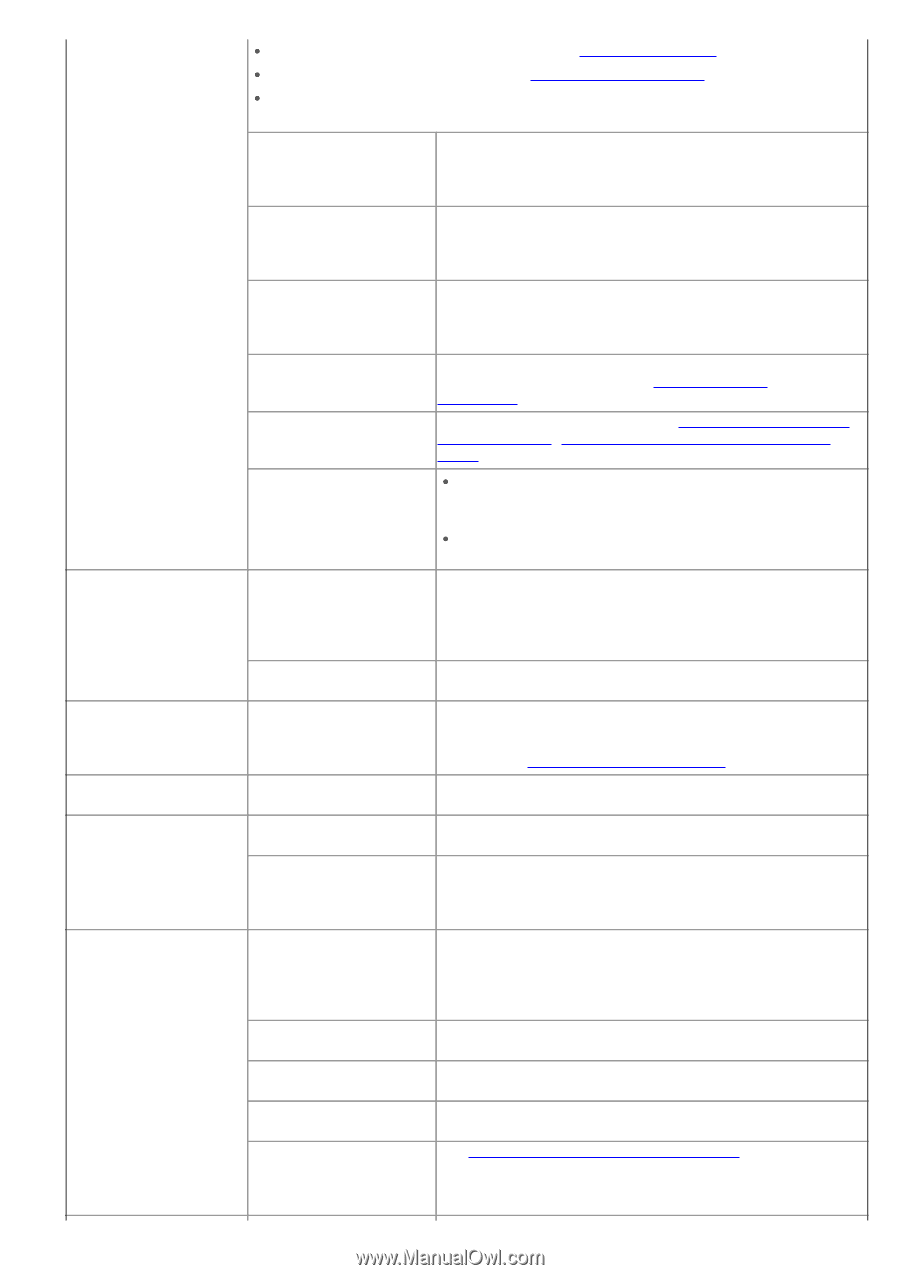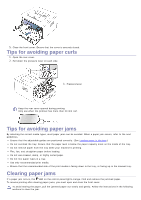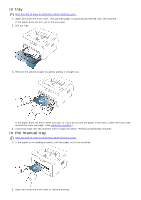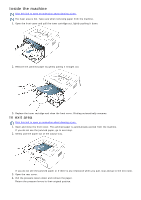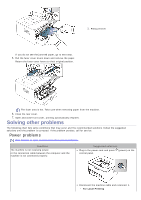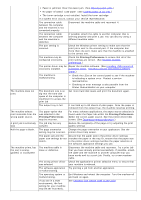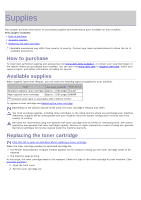Dell 1130N User Guide - Page 76
Printing Preferences, Installing USB connected - print configuration page
 |
View all Dell 1130N manuals
Add to My Manuals
Save this manual to your list of manuals |
Page 76 highlights
The machine does not print. The machine selects print materials from the wrong paper source. A print job is extremely slow. Half the page is blank. The machine prints, but the text is wrong, garbled, or incomplete. Paper is jammed. Clear the paper jam. (See Clearing paper jams.) No paper is loaded. Load paper. (See Loading paper in the tray.) The toner cartridge is not installed. Install the toner cartridge. If a system error occurs, contact your service representative. The connection cable between the computer and the machine is not connected properly. Disconnect the machine cable and reconnect it. The connection cable between the computer and the machine is defective. If possible, attach the cable to another computer that is working properly and print a job. You can also try using a different machine cable. The port setting is incorrect. Check the Windows printer setting to make sure that the print job is sent to the correct port. If the computer has more than one port, make sure that the machine is attached to the correct one. The machine may be configured incorrectly. Check the Printing Preferences to ensure that all of the print settings are correct. (See Opening printing preferences.) The printer driver may be Repair the machine software. (See Installing USB connected incorrectly installed. machine's driver, Installing network connected machine's driver.) The machine is malfunctioning. Check the LEDs on the control panel to see if the machine is indicating a system error. Contact a service representative. Checking an error message is also possible from the Printer Status Monitor on your computer. The document size is so big that the hard disk space of the computer is insufficient to access the print job. Get more hard disk space and print the document again. The output tray is full. It can hold up to 80 sheets of plain paper. Once the paper is removed from the output tray, the machine resumes printing. The paper option that was selected in the Printing Preferences may be incorrect. For many software applications, the paper source selection is found under the Paper tab within the Printing Preferences. Select the correct paper source. See the printer driver help screen. (See Opening printing preferences.) The job may be very complex. Reduce the complexity of the page or try adjusting the print quality settings. The page orientation Change the page orientation in your application. See the setting may be incorrect. printer driver help screen. The paper size and the paper size settings do not match. Ensure that the paper size in the printer driver settings matches the paper in the tray.Or, ensure that the paper size in the printer driver settings matches the paper selection in the software application settings you use. The machine cable is loose or defective. Disconnect the machine cable and reconnect. Try a print job that you have already printed successfully. If possible, attach the cable and the machine to another computer that you know works and try a print job. Finally, try a new machine cable. The wrong printer driver Check the application's printer selection menu to ensure that was selected. your machine is selected. The software application Try printing a job from another application. is malfunctioning. The operating system is Exit Windows and reboot the computer. Turn the machine off malfunctioning. and back on again. If you are in a DOS environment, the font setting for your machine may be set incorrectly. See Changing font setting (Dell 1130n only).