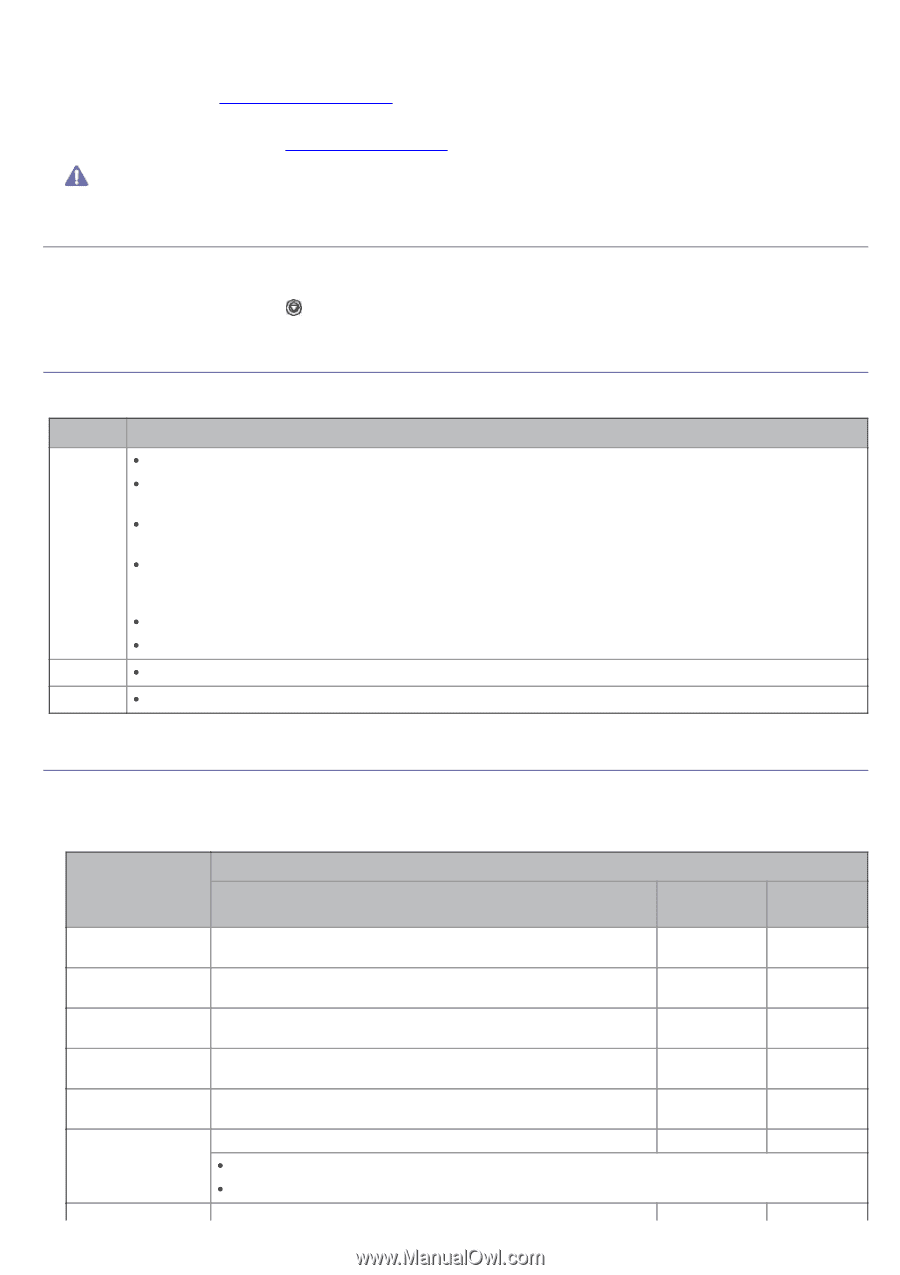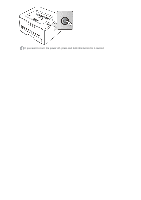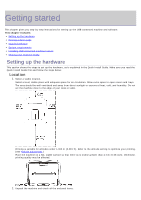Dell 1130N User Guide - Page 18
Printing a demo Supplied software, System requirements, Microsoft® Windows® - printer driver
 |
View all Dell 1130N manuals
Add to My Manuals
Save this manual to your list of manuals |
Page 18 highlights
3. Remove tape holding the machine. 4. Install the toner cartridge. 5. Load paper. (See Loading paper in the tray.) 6. Make sure that all cables are connected to the machine. 7. Turn the machine on. (See Turning on the machine.) This equipment will be inoperable when mains power fails. Printing a demo page Print a demo page to make sure that the machine is operating correctly. To print a demo page: In ready mode, press and hold the (cancel button) for about 2 seconds. Supplied software After you have set up your machine and connected it to your computer, you must install the printer software using the supplied CD. The software CD provides you with the following software. OS Windows Macintosh Linux Contents Printer driver: Use this driver to take full advantage of your machine's features. Printer Status Monitor: This program allows you to monitor the machine's status and alerts you when an error occurs during printing. Printer Settings Utility (Dell 1130n only): This program allows you to set up printer's other options from your computer desktop. Dell Toner Management System™: Displays the status of the printer and the name of the job when send a job to print. The Dell Toner Management System™window also displays the level of toner remaining and allows you to order replacement toner cartridge. Firmware Update Utility: This program helps you to update printer's firmware. SetIP (Dell 1130n only): Use this program to set your machine's TCP/IP addresses. Printer Driver: Use this driver to take full advantage of your machine's features. Unified Linux Driver: Use this driver to take full advantage of your machine's features. System requirements Before you begin, ensure that your system meets the following requirements: Microsoft® Windows® Your machine supports the following Windows operating systems. OPERATING SYSTEM Windows 2000 Windows XP Windows Server® 2003 Windows Server 2008 Windows Vista® Windows 7 Windows Server Requirement (recommended) CPU RAM free HDD space Intel® Pentium® II 400 MHz (Pentium III 933 MHz) 64 MB (128 MB) 600 MB Intel® Pentium® III 933 MHz (Pentium IV 1 GHz) 128 MB (256 1.5 GB MB) Intel® Pentium® III 933 MHz (Pentium IV 1 GHz) 128 MB (512 1.25 GB to 2 MB) GB Intel® Pentium® IV 1 GHz (Pentium IV 2 GHz) 512 MB (2048 10 GB MB) Intel® Pentium® IV 3 GHz 512 MB (1024 15 GB MB) Intel® Pentium® IV 1 GHz 32-bit or 64-bit processor or higher 1 GB (2 GB) 16 GB Support for DirectX® 9 graphics with 128 MB memory (to enable the Aero theme). DVD-R/W Drive Intel® Pentium® IV 1 GHz (x86) or 1.4 GHz (x64) processors 512 MB (2048 10 GB