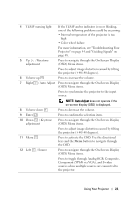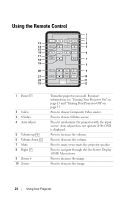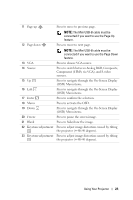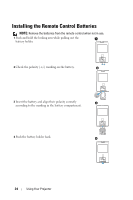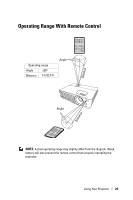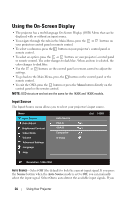Dell 1420X User Guide - Page 21
Press to toggle through Analog RGB, Composite, Component YPbPr via VGA, and S-video
 |
View all Dell 1420X manuals
Add to My Manuals
Save this manual to your list of manuals |
Page 21 highlights
4 TEMP warning light If the TEMP amber indicator is on or blinking, one of the following problems could be occurring: • Internal temperature of the projector is too high • Color wheel failure For more information, see "Troubleshooting Your Projector" on page 44 and "Guiding Signals" on page 48. 5 Up / Keystone adjustment Press to navigate through the On-Screen Display (OSD) Menu items. Press to adjust image distortion caused by tilting the projector (+40/-40 degrees). 6 Volume up Press to increase the volume. 7 Right / Auto Adjust Press to navigate through the On-Screen Display (OSD) Menu items. Press to synchronize the projector to the input source. 8 Volume down 9 Enter 10 Down / Keystone adjustment 11 Menu 12 Left / Source NOTE: Auto Adjust does not operate if the on-screen display (OSD) is displayed. Press to decrease the volume. Press to confirm the selection item. Press to navigate through the On-Screen Display (OSD) Menu items. Press to adjust image distortion caused by tilting the projector (+40/-40 degrees). Press to activate the OSD. Use the directional keys and the Menu button to navigate through the OSD. Press to navigate through the On-Screen Display (OSD) Menu items. Press to toggle through Analog RGB, Composite, Component (YPbPr via VGA), and S-video sources when multiple sources are connected to the projector. Using Your Projector 21