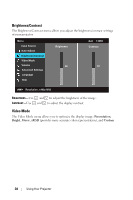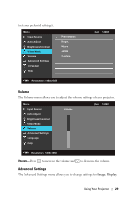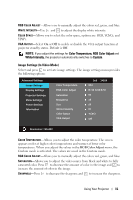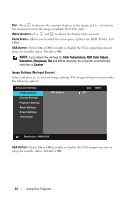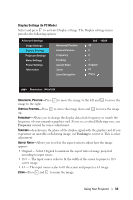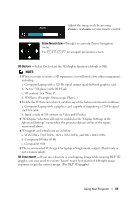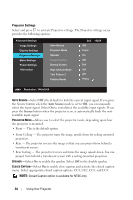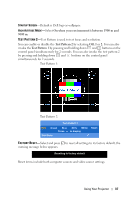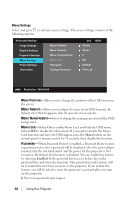Dell 1420X User Guide - Page 33
Display Settings (In PC Mode), Frequency, Tracking
 |
View all Dell 1420X manuals
Add to My Manuals
Save this manual to your list of manuals |
Page 33 highlights
Display Settings (In PC Mode) Select and press to activate Display settings. The Display settings menu provides the following options: Advanced Settings Image Settings Display Settings Projector Settings Menu Settings Power Settings Information Horizontal Position Vertical Position Frequency Tracking Aspect Ratio Zoom Zoom Navigation Dell 1420X 50 0 0 7 Original X1 Press Resolution: 1440x1050 HORIZONTAL POSITION-Press image to the right. to move the image to the left and to move the VERTICAL POSITION-Press up. to move the image down and to move the image FREQUENCY-Allows you to change the display data clock frequency to match the frequency of your computer graphics card. If you see a vertical flickering wave, use Frequency control for coarse adjustment. TRACKING-Synchronize the phase of the display signal with the graphic card. If you experience an unstable or flickering image, use Tracking to correct it. This is a fine adjustment. ASPECT RATIO-Allows you to select the aspect ratio to adjust how the image appears. • Original - Select Original to maintain the aspect ratio of image projected according to input source. • 16:9 - The input source scales to fit the width of the screen to project a 16:9 screen image. • 4:3 - The input source scales to fit the screen and projects a 4:3 image. ZOOM-Press and to zoom the image. Using Your Projector 33