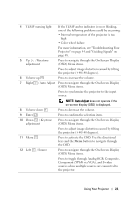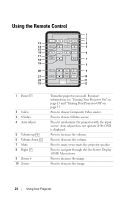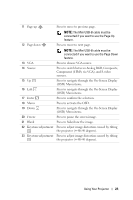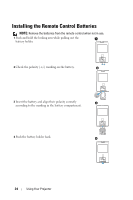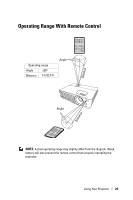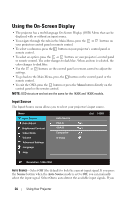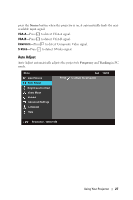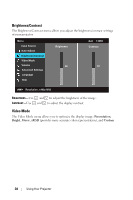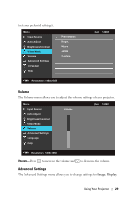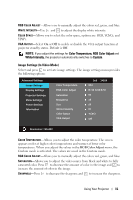Dell 1420X User Guide - Page 26
Using the On-Screen Display, Input Source - manual
 |
View all Dell 1420X manuals
Add to My Manuals
Save this manual to your list of manuals |
Page 26 highlights
Using the On-Screen Display • The projector has a multi-language On-Screen Display (OSD) Menu that can be displayed with or without an input source. • To navigate through the tabs in the Main Menu, press the or buttons on your projectors control panel or remote control. • To select a submenu, press the button on your projector's control panel or remote control. • To select an option, press the or buttons on your projector's control panel or remote control. The color changes to dark blue. When an item is selected, the color changes to dark blue. • Use the or buttons on the control panel or remote control to adjust the settings. • To go back to the Main Menu, press the button on the control panel or the remote control. • To exit the OSD, press the button or press the Menu button directly on the control panel or the remote control. NOTE: OSD structure and set are the same for the 1420X and 1430X models. Input Source The Input Source menu allows you to select your projector's input source. Menu Input Source Auto Adjust Brightness/Contrast Video Mode Volume Advanced Settings Language Help Auto Source VGA-A VGA-B Composite S-Video Dell 1420X Resolution: 1400x1050 AUTO SOURCE-Select Off (the default) to lock the current input signal. If you press the Source button when the Auto Source mode is set to Off, you can manually select the input signal. Select On to auto detect the available input signals. If you 26 Using Your Projector