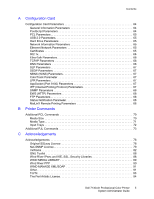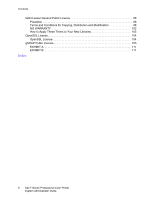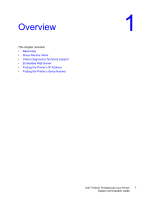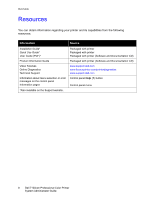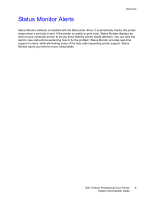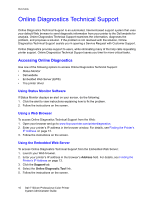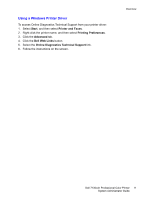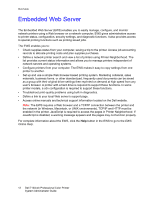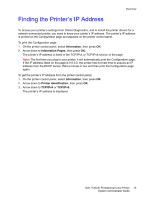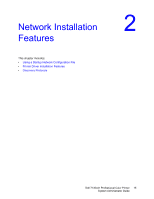Dell 7130cdn Color Laser Printer System Administrator Guide - Page 10
Online Diagnostics Technical Support, Accessing Online Diagnostics
 |
View all Dell 7130cdn Color Laser Printer manuals
Add to My Manuals
Save this manual to your list of manuals |
Page 10 highlights
Overview Online Diagnostics Technical Support Online Diagnostics Technical Support is an automated, Internet-based support system that uses your default Web browser to send diagnostic information from your printer to the Dell website for analysis. Online Diagnostics Technical Support examines the information, diagnoses the problem, and proposes a solution. If the problem is not resolved with the solution, Online Diagnostics Technical Support assists you in opening a Service Request with Customer Support. Online Diagnostics provides support to users, while eliminating many of the help calls requesting printer support. Online Diagnostics Technical Support saves you time for more critical tasks. Accessing Online Diagnostics Use one of the following options to access Online Diagnostics Technical Support: • Status Monitor • Dell website • Embedded Web Server (EWS) • The printer driver Using Status Monitor Software If Status Monitor displays an alert on your screen, do the following: 1. Click the alert to view instructions explaining how to fix the problem. 2. Follow the instructions on the screen. Using a Web Browser To access Online Diagnostics Technical Support from the Web: 1. Open your browser and go to www.fixyourprinter.com/printerdiagnostics. 2. Enter your printer's IP address in the browser window. For details, see Finding the Printer's IP Address on page 13. 3. Follow the instructions on the screen. Using the Embedded Web Server To access Online Diagnostics Technical Support from the Embedded Web Server: 1. Launch your Web browser. 2. Enter your printer's IP address in the browser's Address field. For details, see Finding the Printer's IP Address on page 13. 3. Click the Support tab. 4. Select the Online Diagnostic Tool link. 5. Follow the instructions on the screen. 10 Dell 7130cdn Professional Color Printer System Administrator Guide