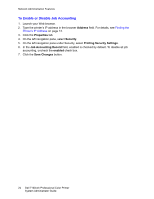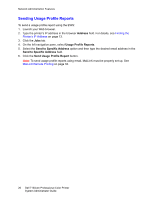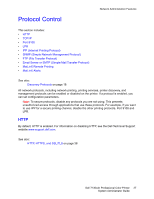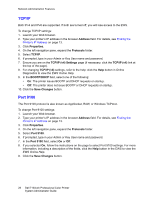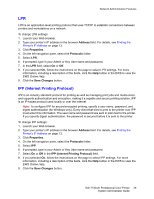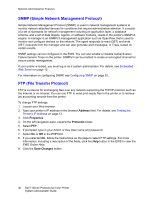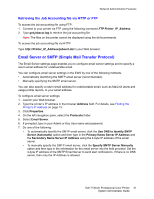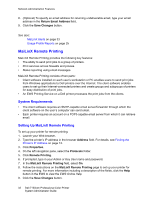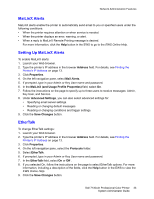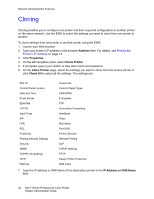Dell 7130cdn Color Laser Printer System Administrator Guide - Page 29
LPR, IPP (Internet Printing Protocol), Address, Properties, Protocols, Save Changes
 |
View all Dell 7130cdn Color Laser Printer manuals
Add to My Manuals
Save this manual to your list of manuals |
Page 29 highlights
Network Administration Features LPR LPR is an application-level printing protocol that uses TCP/IP to establish connections between printers and workstations on a network. To change LPR settings: 1. Launch your Web browser. 2. Type your printer's IP address in the browser Address field. For details, see Finding the Printer's IP Address on page 13. 3. Click Properties. 4. On the left navigation pane, select the Protocols folder. 5. Select LPR. 6. If prompted, type in your Admin or Key User name and password. 7. In the LPR field, select On or Off. 8. If you selected On, follow the instructions on the page to select LPR settings. For more information, including a description of the fields, click the Help button in the EWS to view the EWS Online Help. 9. Click the Save Changes button. IPP (Internet Printing Protocol) IPP is an industry standard protocol for printing as well as managing print jobs and media sizes, and supports authentication and encryption, making it a capable and secure printing solution. IPP is an IP-based protocol used locally or over the Internet. Note: To configure IPP for secure/encrypted printing, specify a user name, password, and digest authentication (for Windows only). Every client that tries to print to the printer over IPP must enter this information. The user name and password are sent in plain text to the printer. If you specify digest authentication, the password is secured before it is sent to the printer. To change IPP settings: 1. Launch your Web browser. 2. Type your printer's IP address in the browser Address field. For details, see Finding the Printer's IP Address on page 13. 3. Click Properties. 4. On the left navigation pane, select the Protocols folder. 5. Select IPP. 6. If prompted, type in your Admin or Key User name and password. 7. Select On or Off in the IPP (Internet Printing Protocol) field. 8. If you selected On, follow the instructions on the page to select IPP settings. For more information, including a description of the fields, click the Help button in the EWS to view the EWS Online Help. 9. Click the Save Changes button. Dell 7130cdn Professional Color Printer 29 System Administrator Guide