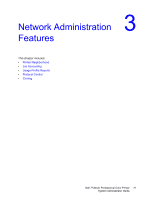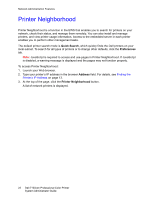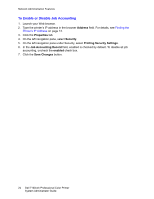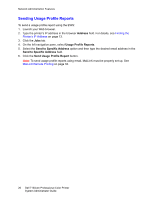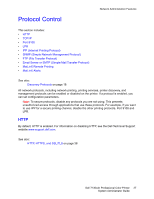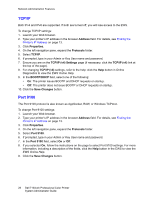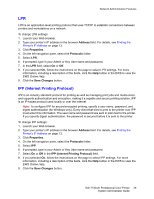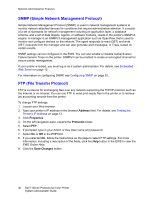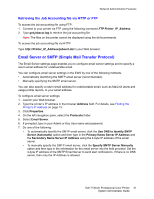Dell 7130cdn Color Laser Printer System Administrator Guide - Page 26
Sending Usage Profile Reports, Address, Send to Specific Address
 |
View all Dell 7130cdn Color Laser Printer manuals
Add to My Manuals
Save this manual to your list of manuals |
Page 26 highlights
Network Administration Features Sending Usage Profile Reports To send a usage profile report using the EWS: 1. Launch your Web browser. 2. Type the printer's IP address in the browser Address field. For details, see Finding the Printer's IP Address on page 13. 3. Click the Jobs tab. 4. On the left navigation pane, select Usage Profile Reports. 5. Select the Send to Specific Address option and then type the desired email address in the Send to Specific Address field. 6. Click the Send Usage Profile Report button. Note: To send usage profile reports using email, MaiLinX must be properly set up. See MaiLinX Remote Printing on page 32. 26 Dell 7130cdn Professional Color Printer System Administrator Guide

Network Administration Features
Dell 7130cdn Professional Color Printer
System Administrator Guide
26
Sending Usage Profile Reports
To send a usage profile report using the EWS:
1.
Launch your Web browser.
2.
Type the printer’s IP address in the browser
Address
field. For details, see
Finding the
Printer’s IP Address
on page 13.
3.
Click the
Jobs
tab.
4.
On the left navigation pane, select
Usage Profile Reports
.
5.
Select the
Send to Specific Address
option and then type the desired email address in the
Send to Specific Address
field.
6.
Click the
Send Usage Profile Report
button.
Note:
To send usage profile reports using email, MaiLinX must be properly set up. See
MaiLinX Remote Printing
on page 32.