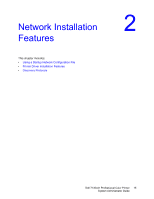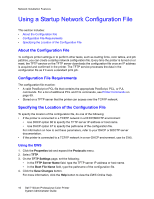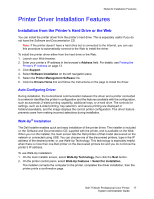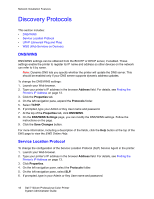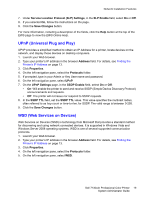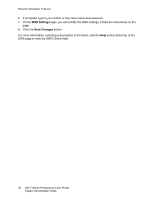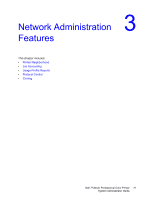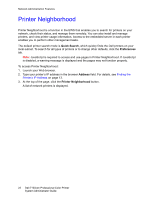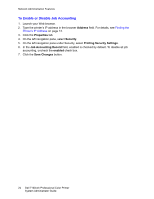Dell 7130cdn Color Laser Printer System Administrator Guide - Page 19
UPnP (Universal Plug and Play), WSD (Web Services on Devices), Service Location Protocol SLP Settings
 |
View all Dell 7130cdn Color Laser Printer manuals
Add to My Manuals
Save this manual to your list of manuals |
Page 19 highlights
Network Installation Features 7. Under Service Location Protocol (SLP) Settings, in the SLP Enable field, select On or Off. 8. If you selected On, follow the instructions on the page. 9. Click the Save Changes button. For more information, including a description of the fields, click the Help button at the top of the EWS page to view the EWS Online Help. UPnP (Universal Plug and Play) UPnP provides a simplified method to obtain an IP Address for a printer, locate devices on the network, and display those devices on desktop computers. 1. Launch your Web browser. 2. Type your printer's IP address in the browser Address field. For details, see Finding the Printer's IP Address on page 13. 3. Click Properties. 4. On the left navigation pane, select the Protocols folder. 5. If prompted, type in your Admin or Key User name and password. 6. On the left navigation pane, select UPnP. 7. On the UPnP Settings page, in the SSDP Enable field, select On or Off: • On: Will enable the printer to send and receive SSDP (Simple Device Discovery Protocol) announcements and requests. • Off: The printer will not issue nor respond to SSDP requests. 8. In the SSDP TTL field, set the SSDP TTL value. This value specifies the multicast radius, often referred to as hop count or time-to-live, for SSDP. The valid range is between 0-255. 9. Click the Save Changes button. WSD (Web Services on Devices) Web Services on Devices (WSD) is technology from Microsoft that provides a standard method for discovering and using network connected devices. It is supported in Windows Vista and Windows Server 2008 operating systems. WSD is one of several supported communication protocols. 1. Launch your Web browser. 2. Type your printer's IP address in the browser Address field. For details, see Finding the Printer's IP Address on page 13. 3. Click Properties. 4. On the left navigation pane, select the Protocols folder. 5. On the left navigation pane, select WSD. Dell 7130cdn Professional Color Printer 19 System Administrator Guide