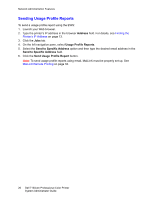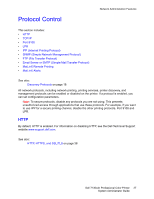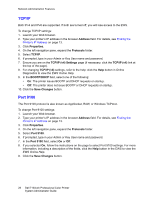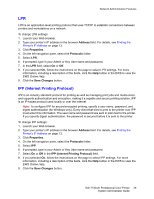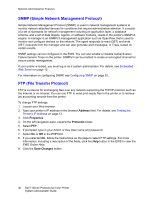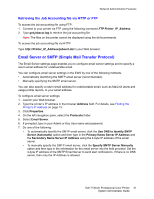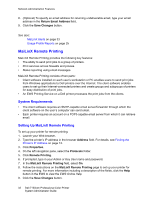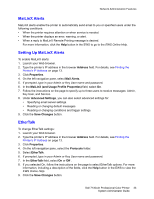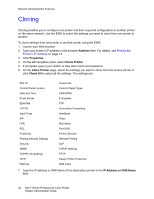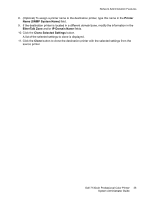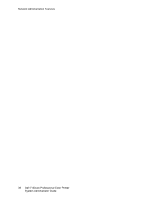Dell 7130cdn Color Laser Printer System Administrator Guide - Page 31
Email Server or SMTP (Simple Mail Transfer Protocol)
 |
View all Dell 7130cdn Color Laser Printer manuals
Add to My Manuals
Save this manual to your list of manuals |
Page 31 highlights
Network Administration Features Retrieving the Job Accounting file via HTTP or FTP To access the job accounting file using FTP: 1. Connect to your printer via FTP using the following command FTP Printer_IP_Address. 2. Type get jobacct.log to retrieve the job accounting file. Note: The files on the printer cannot be displayed using the dir/Iscommands. To access the job accounting file via HTTP: Type http://Printer_IP_Address/jobacct.dat in your Web browser. Email Server or SMTP (Simple Mail Transfer Protocol) The Email Server settings page enables you to configure email server settings and to specify a return email address for undeliverable email. You can configure email server settings in the EWS by one of the following methods: • Automatically identifying the SMTP email server (recommended), • Manually specifying the SMTP email server. You can also specify a return email address for undeliverable email, such as MaiLinX alerts and usage profile reports, to your email address. To configure email server settings: 1. Launch your Web browser. 2. Type the printer's IP address in the browser Address field. For details, see Finding the Printer's IP Address on page 13. 3. Click Properties. 4. On the left navigation pane, select the Protocols folder. 5. Select Email Server. 6. If prompted, type in your Admin or Key User name and password. 7. Do one of the following: • To automatically identify the SMTP email server, click the Use DNS to Identify SMTP Server (Automatic) option and then type in the Primary Name Server IP Address and the Secondary Name Server IP Address using the 4-byte IP address of the email server. • To manually specify the SMTP email server, click the Specify SMTP Server Manually option and then type in the information for the email server into the field provided. Set the 4-byte IP address of the SMTP Email Server to send alert notifications. If there is no DNS server, then only the IP Address is allowed. Dell 7130cdn Professional Color Printer 31 System Administrator Guide