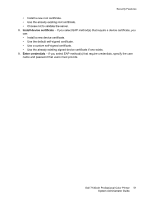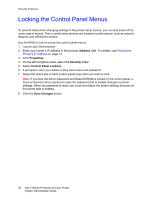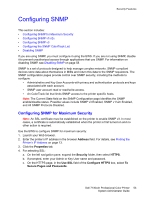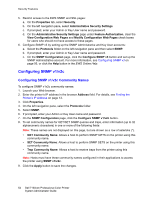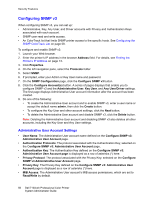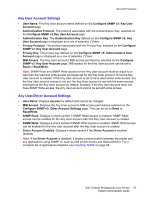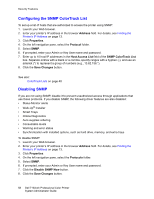Dell 7130cdn Color Laser Printer System Administrator Guide - Page 53
Configuring SNMP, Configuring SNMP for Maximum Security
 |
View all Dell 7130cdn Color Laser Printer manuals
Add to My Manuals
Save this manual to your list of manuals |
Page 53 highlights
Configuring SNMP Security Features This section includes: • Configuring SNMP for Maximum Security • Configuring SNMP v1/v2c • Configuring SNMP v3 • Configuring the SNMP ColorTrack List • Disabling SNMP If you are using SNMP, you must configure it using the EWS. If you are not using SNMP, disable it to prevent unauthorized access through applications that use SNMP. For information on disabling SNMP, see Disabling SNMP on page 58. SNMP is a set of protocols designed to help manage complex networks. SNMP-compliant devices store data about themselves in MIBs and return this data to the SNMP requestors. The SNMP configuration pages provide control over SNMP security, including the methods to configure: • Administrative and Key User Accounts with privacy and authentication protocols and keys associated with each account. • SNMP user account read or read/write access. • An ColorTrack list that limits SNMP access to the printer specific hosts. Note: The Current State field on the SNMP Configuration page identifies the SNMP enable/disable status. Possible values include SNMP v3 Enabled, SNMP v1/v2c Enabled, and All SNMP Protocols Disabled. Configuring SNMP for Maximum Security Note: An SSL certificate must be established on the printer to enable SNMP v3. In most cases, a certificate is automatically established when the printer is first turned on and no other action is required. Use the EWS to configure SNMP for maximum security: 1. Launch your Web browser. 2. Enter the printer's IP address in the browser Address field. For details, see Finding the Printer's IP Address on page 13. 3. Click the Properties tab. 4. For selecting SSL: a. On the left navigation pane, expand the Security folder, then select HTTPS. b. If prompted, enter your Admin or Key User name and password. c. On the HTTPS page, in the Use SSL field of the Configure HTTPS box, select To Secure Pages and Passwords. Dell 7130cdn Professional Color Printer 53 System Administrator Guide