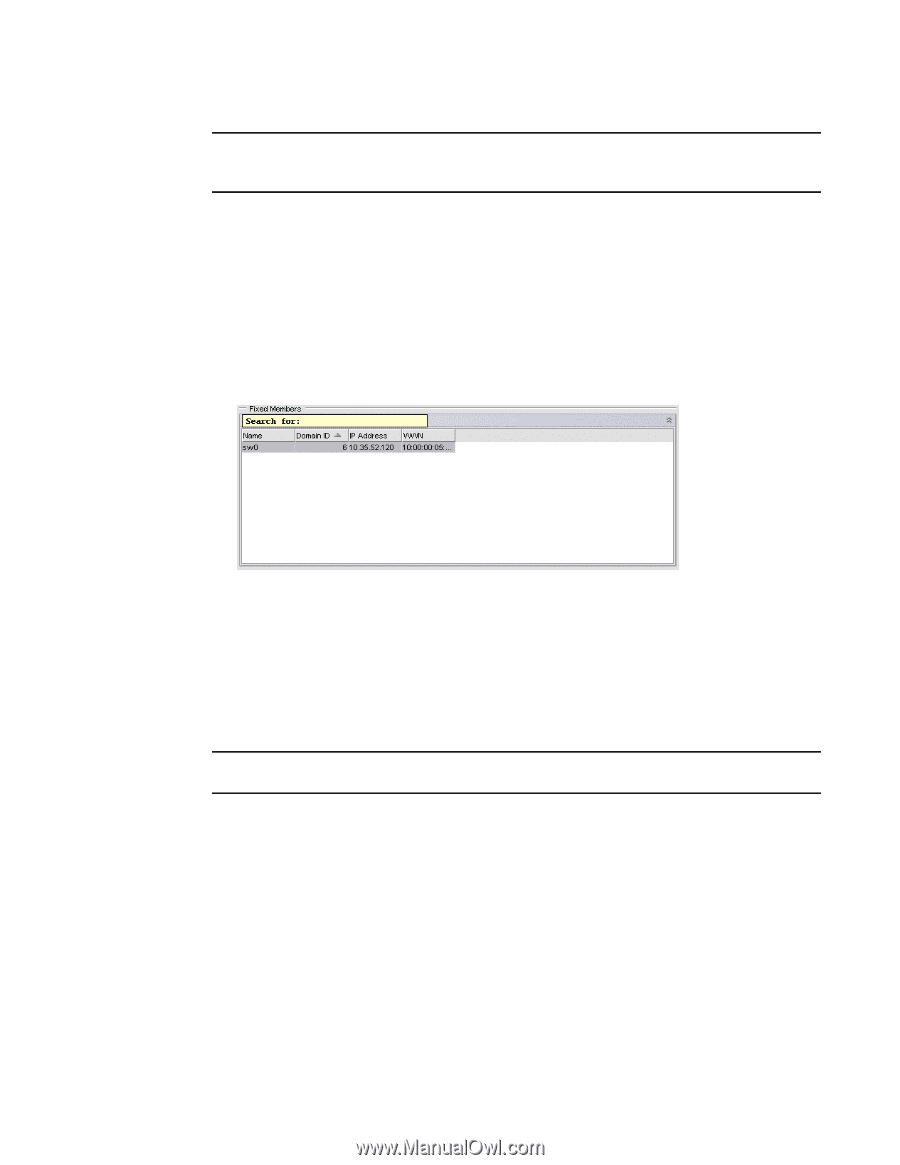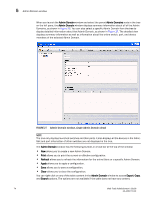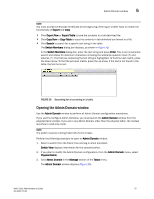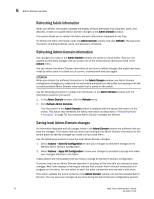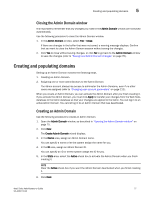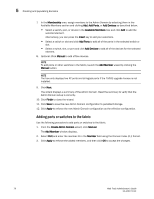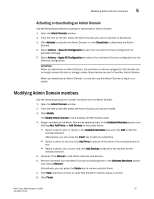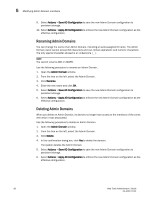Dell 8 Web Tools Administrator’s Guide - Page 103
Opening the Admin Domain window, Export, Export Row, Export Table, Copy Row, Copy Table, Search
 |
View all Dell 8 manuals
Add to My Manuals
Save this manual to your list of manuals |
Page 103 highlights
DRAFT: BROCADE CONFIDENTIAL Admin Domain window 5 NOTE You must accept the Brocade Certificate at the beginning of the log in to Web Tools to enable the functionality of Export and Copy. • Click Export Row or Export Table to save the contents to a tab-delimited file. • Click Copy Row or Copy Table to copy the contents in tab-delimited text format to a file. • Click Search to search for a specific text string in the table. The Switch Members dialog box displays, as shown in Figure 28. In the Switch Members dialog box, enter the text string and press Enter. This is an incremental search and allows 24 maximum characters including the wildcards question mark (?) and asterisk (*). The first row containing the text string is highlighted. To find the next match, press the down arrow. To find the previous match, press the up arrow. If the text is not found in the table, the text turns red. FIGURE 28 Searching for a text string in a table Opening the Admin Domain window Use the Admin Domain window to perform all Admin Domain configuration procedures. If you want to configure Admin Domains, you must launch the Admin Domain window from the physical fabric context. If you are in any Admin Domain other than the physical fabric, the module launches in read-only mode. NOTE The switch must be running Fabric OS v5.2.0 or later. Perform the following procedure to open an Admin Domain window. 1. Select a switch from the Fabric Tree and log in when prompted. Switch View displays information for the selected switch. 2. If you plan to modify the Admin Domain configuration, from the Admin Domain menu, select Physical Fabric. 3. Click Admin Domain in the Manage section of the Tasks menu. The Admin Domain window displays (Figure 26). Web Tools Administrator's Guide 75 53-1001772-01