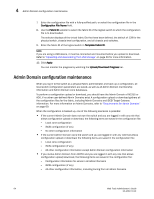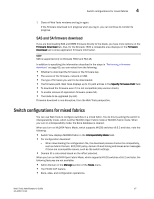Dell 8 Web Tools Administrator’s Guide - Page 95
SAS and SA firmware download, Switch configurations for mixed fabrics
 |
View all Dell 8 manuals
Add to My Manuals
Save this manual to your list of manuals |
Page 95 highlights
DRAFT: BROCADE CONFIDENTIAL Switch configurations for mixed fabrics 4 7. Close all Web Tools windows and log in again. If the firmware download is in progress when you log in, you can continue to monitor its progress. SAS and SA firmware download If you are downloading SAS and DMM firmware directly to the blade, you have more options on the Firmware Download tab. Also, for the Brocade 7600 a collapsible area displays on the Firmware Download tab to show application firmware information. NOTE SAS is supported only on Brocade 7600 and FA4-16. In addition to specifying the information described in the steps in "Performing a firmware download" on page 65, you can select from the following: • Whether to download the firmware or the firmware key. • The source of the firmware, network or USB. • The type of firmware you want to be downloaded. • The firmware path. Web Tools displays up to 15 path entries in the Specify Firmware Path field. • To download the firmware even if it is not compatible (skip version check). • To enable removal of application firmware (erase SA). • The blade to be upgraded (by slot). Firmware download is non-disruptive, from the Web Tools perspective. Switch configurations for mixed fabrics You can use Web Tools to configure switches in a mixed fabric. You do this by setting the switch to interoperability mode, which is either McDATA Open Fabric mode or McDATA Fabric mode. When you turn on interoperability mode, the Zone database is cleared. When you turn on McDATA Fabric Mode, which supports M-EOS switches v9.6.2 and later, note the following: • Switch View displays McDATA Fabric in the Interoperability Mode field. • For configuration download: - When downloading the configuration file, the download process checks the compatibility, such as Admin Domain, SCC/DCC policy, domain ID and zoning and issues error messages if there are incompatible issues, such as the switch settings. • Domain ID is calculated based on the offset selected. When you turn on McDATA Open Fabric Mode, which supports M-EOS switches v9.6.2 and later, the following features are not available: • Admin Domain in the Manage section of the Tasks menu. • The FICON CUP feature. • Zone, alias, and configuration operations. Web Tools Administrator's Guide 67 53-1001772-01