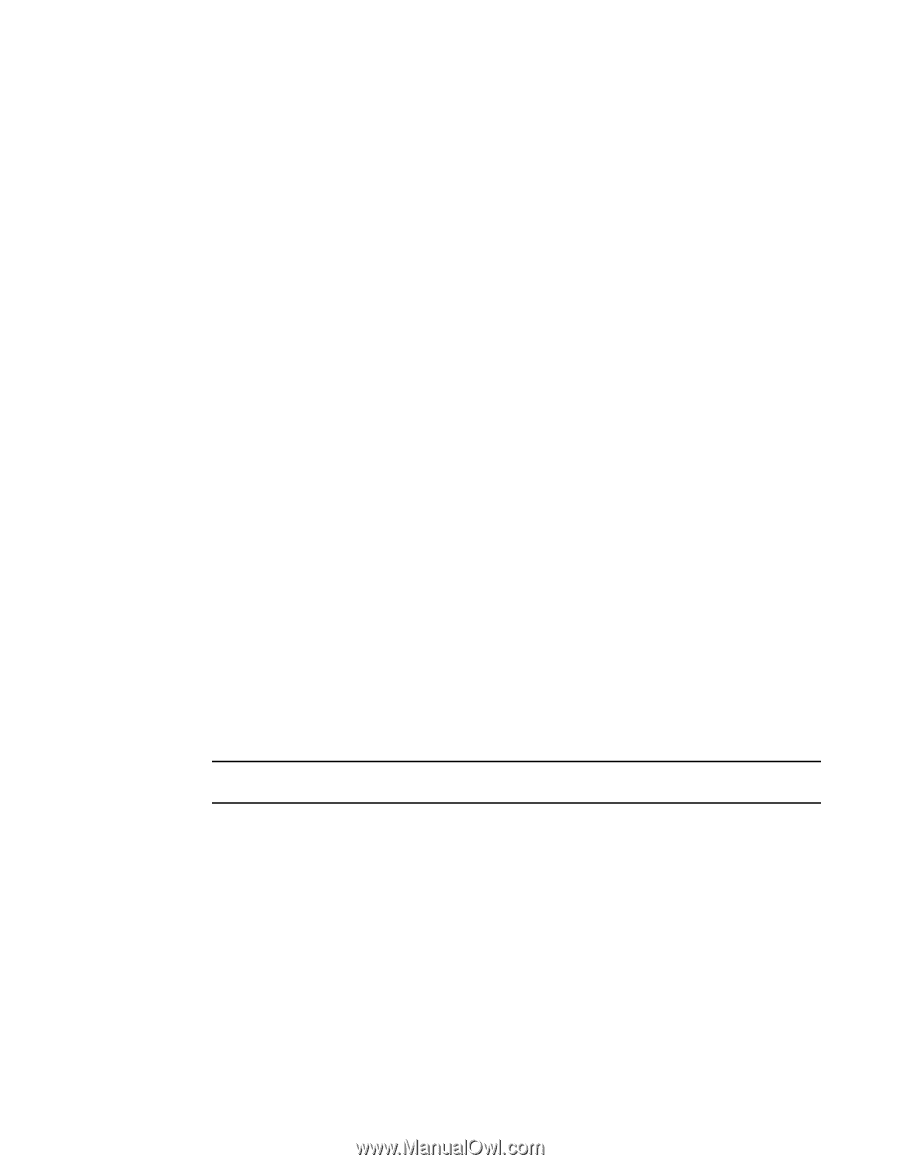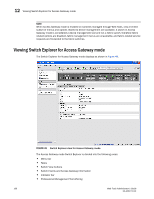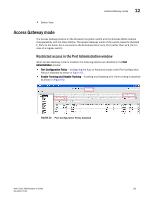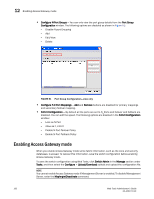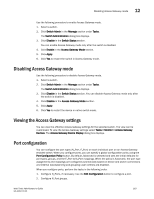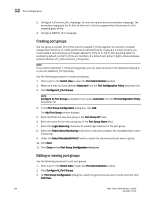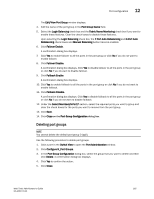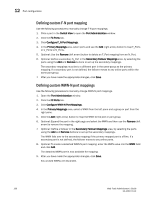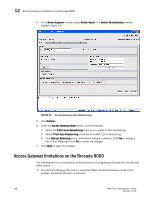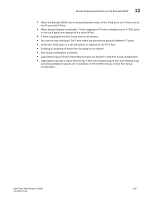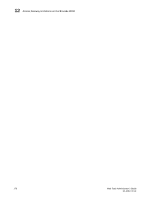Dell 8 Web Tools Administrator’s Guide - Page 193
Deleting port groups, Edit/View Port Group
 |
View all Dell 8 manuals
Add to My Manuals
Save this manual to your list of manuals |
Page 193 highlights
DRAFT: BROCADE CONFIDENTIAL Port configuration 12 The Edit/View Port Group window displays. 4. Edit the name of the port group in the Port Group Name field. 5. Select the Login Balancing check box and the Fabric Name Monitoring check box if you want to enable these features. Clear the check boxes to disable these features. Upon selecting the Login Balancing check box, the F Port Auto Rebalancing and N-Port Auto Rebalancing check boxes and Manual Balancing button become enabled. 6. Click Failover Enable. A confirmation dialog box displays. 7. Click Yes to enable failover to all the ports in the port group or click No if you do not want to enable failover. 8. Click Failover Disable. A confirmation dialog box displays. Click Yes to disable failover to all the ports in the port group or click No if you do want to disable failover. 9. Click Failback Enable. A confirmation dialog box displays. 10. Click Yes to enable failback to all the ports in the port group or click No if you do not want to enable failback. 11. Click Failback Disable. A confirmation dialog box displays. Click Yes to disable failback to all the ports in the port group or click No if you do not want to disable failback. 12. Under the Select Members(N-Port)* section, select the required ports you want to group and clear the check boxes for the ports you want to remove from the port group. 13. Click Save. 14. Click Close on the Port Group Configuration dialog box. Deleting port groups NOTE You cannot delete the default port group 0 (pg0). Use the following procedure to delete port groups. 1. Click a port in the Switch View to open the Port Administration window. 2. Click Configure N_Port Groups. 3. In the Port Group Configuration dialog box, select the group that you want to delete and then click Delete. A confirmation dialog box displays. 4. Click Yes to confirm the action. 5. Click Close. Web Tools Administrator's Guide 165 53-1001772-01